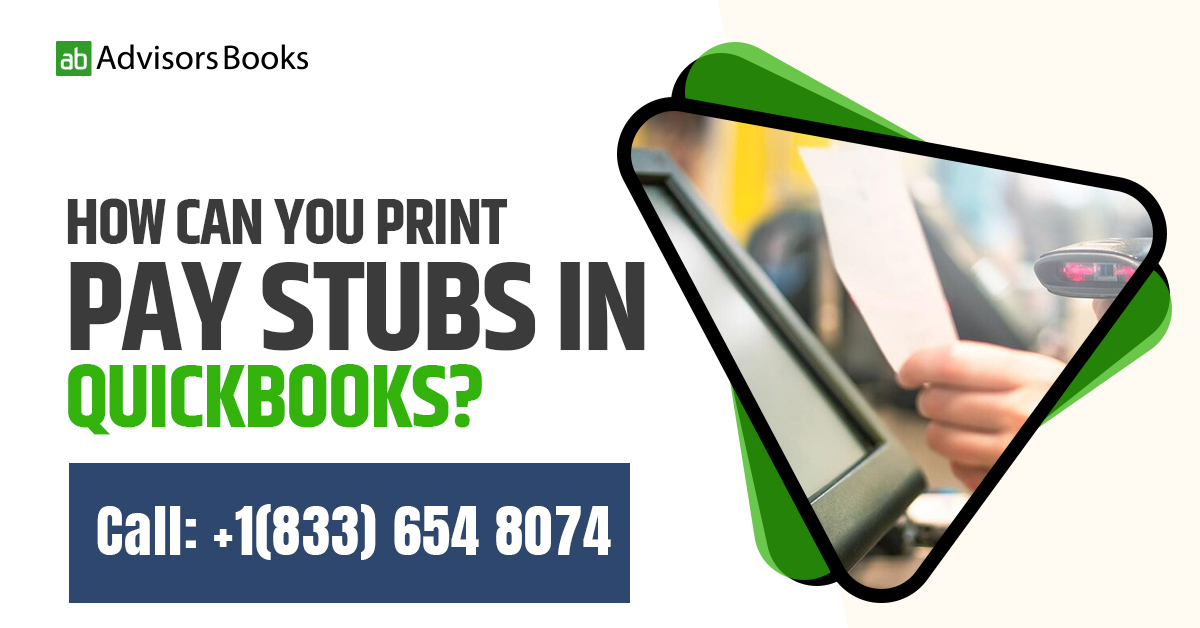What is a pay stubs in QuickBooks?
Pay stubs in QuickBooks are official documents containing detailed information about an employee’s earnings for a specific pay period. They may also be referred to as paycheck stubs, wage statements, or payslips. In cases where physical paychecks are issued, the pay stub is usually included or attached to the check. However, for businesses using direct deposit, employees may need to retrieve their pay stubs through an online portal.
What is the pay stub concerned with?
Pay stubs in QuickBooks play a crucial role for several reasons, including providing transparency, ensuring accountability, and adhering to payroll regulations. They allow employees to clearly understand the deductions and withholdings made from their gross earnings. This transparency helps prevent any potential misunderstandings or conflicts between employees and employers.
While there’s no federal mandate for employers to furnish pay stubs, numerous states have their own regulations in place regarding this documentation.
What information is there on a pay stub?
The pay stub would vary depending upon the situation of the industry, as well as the specific employment laws prevailing in the state. Some of the common items that might be seen on a pay stub include:
– Details of the employee
– Dates through which the payment is covered
– Gross amount of wage
– Net wage drawn
– Number of hours employee has worked
– Rate at which salary is being paid
– Deductions on the base salary
How to generate a pay stub with QuickBooks?
The advantage of keeping a pay stub with the paycheck is that the employee can maintain a record of the details of his income. It remains as a physical record of the amount as well as date of the salary. Following are the steps to create pay stubs for the employees including the information that the manager would like them to have:
- Open QuickBooks, navigate to the main Menu Bar at the top, and from here press on Edit.
- From the menu that drops down, press on Preferences.
- On the left side of the window, there will be a column. Here you need to select Payroll and Employees.
- From here, press on the Company Preferences ta. Go to the QuickBooks Payroll Features section, and choose the Full Payroll Check Box.
- There is a section ‘Set Preferences For’. From here, you can select the ‘Pay Stub and Voucher Printing’ buttons. This will open up the relevant window for Payroll Printing Preferences.
- In the Print section underneath ‘On Paycheck Vouchers and Pay Stubs’, you need to check the specific boxes which are beside the details that you want to reflect on the pay stub.
- Once the options are selected, you can press on OK on the preferences window. Thus, whenever a paycheck is generated, a pay stub containing the preselected details will also be printed by default.
How can you print a pay stub in QuickBooks Desktop?
These are the respective steps to print a pay stub in QuickBooks Desktop:}
- On the left side of the configuration, press on Reports.
- Click on the All Reports button, and from there go to Manage Payroll.
- From the list of reports, press on Paycheck List.
- Once the report page has been loaded, you may select the paystubs that you want to print from the check boxes.
- Press on Print, so that you can view the PDF in a new window.
How to deliver pay stubs through QuickBooks Online?
Delivering pay stubs in QuickBooks Online is a convenient and efficient way to provide employees with their payroll information. QuickBooks Online offers a simple and secure method to distribute pay stubs electronically, reducing the need for paper documents and ensuring accessibility for all team members. Here’s a step-by-step guide on how to deliver pay stubs in QuickBooks Online:
Step 1: Set Up Employees in QuickBooks Online
- Access your QuickBooks Online account using your login credentials.
- From the dashboard, go to the ‘Employees’ tab located in the left-hand menu.
- Either add new employees or edit existing ones by clicking on the respective buttons.
- Provide necessary information for each employee, including their email address. This ensures that they’ll receive their pay stubs in QuickBooks electronically.
Step 2: Generate Payroll
- If you haven’t already, configure your payroll settings in QuickBooks Online. This includes tax information, pay schedules, and other relevant details.
- Go to the ‘Employees’ tab and select ‘Run Payroll’. Follow the prompts to enter hours, salaries, and any additional compensation.
- Review the payroll information to ensure accuracy. Once verified, submit the payroll for processing.
Step 3: Generate Pay Stubs in QuickBooks
- After processing payroll, go to the ‘Employees’ tab and select ‘Paycheck List’.
- Choose the paychecks you want to distribute electronically.
- Click on the ‘Print’ button and choose ‘Print Later’. This doesn’t actually print the pay stubs in QuickBooks; it prepares them for electronic distribution.
Step 4: Email Pay Stubs to Employees
- Go to the ‘Employees’ tab and select ‘Send Payroll Details’. This will open up a window where you can compose the email.
- Personalize the message to let your employees know what the email contains and any additional information you want to share.
- Double-check the email content, ensuring that the pay stubs are attached. When you’re satisfied, click ‘Send’.
Step 5: Employees Receive and Access Pay Stubs
- Your employees will receive an email notifying them that their pay stubs are available.
- Instruct your employees to click on the link provided in the email, which will direct them to QuickBooks Workforce.
- Employees will need to log in or create an account to access their pay stubs.
- Once logged in, employees can view and download their pay stubs as PDF files.By following these steps, you’ll be able to efficiently deliver pay stubs to your employees using QuickBooks Online, streamlining the payroll process and ensuring that everyone receives their important financial information in a timely manner.
FAQs
How can you change the template of the paystub in QuickBooks?
Choose the Preferences by pressing on Edit, select payroll and Employees. Select the Pay stub and voucher printing buttons. Remove selection from any checkboxes so that the information is shown in the Payroll Printing Preferences window. Press on OK twice.
What are the various ways in which pay stubs in QuickBooks may be printed on QuickBooks?
Pay stubs in QuickBooks may be printed through the desktop file menu, paycheck list, voucher printing, bill payment stubs, or finally through paycheck.
There is probably some trouble shooting error which is happening. In order to resolve this error, you have to clear the cache of all cookies and temp files to enable the browser functionality.
How long should you hold on to pay stubs in QuickBooks?
It is recommended that employers should hold on to copies of employee pay stubs for a period of at least four years. This is in compliance with the provisions of the IRS.
Why might employees need pay stubs?
The employee might find a pay stub handy for miscellaneous purposes such as applying for a credit card or a loan, or to buy a house or a car etc.
Conclusion
Thus, we see that it is in the best interest of a company to provide pay stubs to the employees. The pay stubs in QuickBooks are useful for the employees when they are filing their applications for various processes. As a co-operative employer, you can make these processes easier for the employees by providing them with the details that are normally carried on the pay stub.