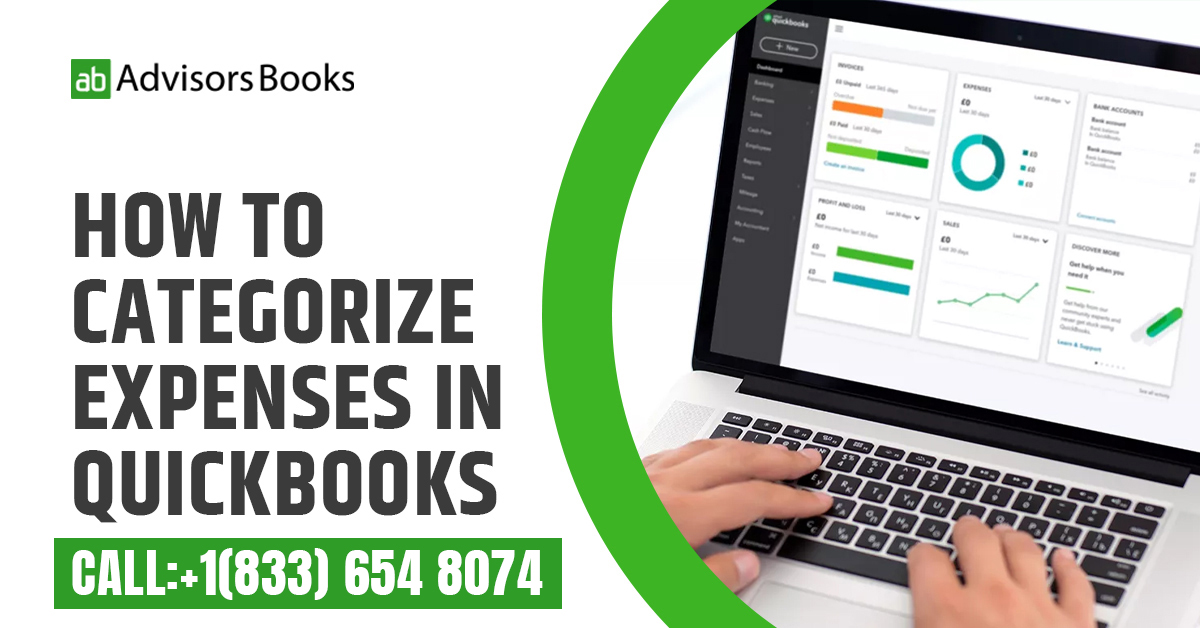Introduction
Have you wondered whether you should or should not categorize expenses in QuickBooks? Managing your finances requires diligence. You need to account, not just for the amounts which have been generated in the form of revenue, but also look at the expenses which the company has incurred. In the course of the operations of any business, there are bound to be several expenses.
These expenses can be of different types. For instance, they may be in the form of overhead costs, or they might have been a part of the initial investment made by the owners of the company, or the shareholders. In this article, we shall discuss the process to categorize expenses in QuickBooks. This would be in order to ensure that the financial records are in place, and they are accurate.
Why is it important to categorize expenses in QuickBooks?
The tax burden which is applicable on different taxes is variable, according to the federal laws. Consequently, in case the manager wishes to keep the tax liability to a minimum, it is important to know how to categorize expenses in QuickBooks.
How can you categorize expenses in QuickBooks?
Each and every expense that is incurred in the process of business will be classified under a different category. The Quickbooks expense categories list have to be properly categorized in the accounting software, so that they fall under the appropriate category.
As mentioned above, certain expenses will be liable for tax deductions, while others will be exempt. Consequently, if the classification of the expenses is not done properly, there could be inaccurate payment of taxes. Either way, whether the tax is paid more or less, it could create a problem with the federal authorities.
Understanding the steps for categorizing transactions
Now that we have understood the reason why we need to categorize expenses in QuickBooks, we can look at the actual steps:
1. Setting up Chart of Accounts
The foundation of expense categorization in QuickBooks lies in the Chart of Accounts. This is a comprehensive list of all the accounts, including assets, liabilities, equity, income, and expenses, that your business uses to ways to record money out using qbo include transactions. To categorize expenses in QuickBooks effectively, you must set up the appropriate expense accounts in your Chart of Accounts.
Log in to QuickBooks: Open your QuickBooks account and go to the Dashboard.
Access Chart of Accounts: Click on “Accounting” from the left-hand menu and then select “Chart of Accounts”.
Add Expense Accounts: Click on the “New” button to add new expense accounts. Select “Expense” as the account type and enter the necessary details.
Account Type: Choose “Expense” from the drop-down menu.
Detail Type: Select the most appropriate type of expense.
Name: Enter a descriptive name for the expense account.
Sub-account of: If applicable, select the parent account for sub-categorization.
Save the Account: Click “Save and Close” to add the new expense account.
2. Recording Expenses
Once you have set up your Chart of Accounts, it’s time to start recording expenses. QuickBooks provides multiple ways to do this, such as manual entry, importing bank statements, or using the QuickBooks mobile app.
Manual Entry:
Click on the “+ New” button. Select “Expense” or “Check” from the drop-down menu. Fill in the necessary details including payee, date, category (choose the appropriate expense account), and amount. You may now press on “Save and Close”.
Importing Bank Statements:
From the left-hand menu, select “Banking” and then choose the account you want to import transactions from. Click “Update” to retrieve the latest transactions. Review the imported transactions and ensure they are categorized correctly.
Using QuickBooks Mobile App:
Download and install the QuickBooks mobile app on your device. Log in to your QuickBooks account.
Use the app to capture receipts and record expenses on-the-go.
3. Regularly Review and Adjust Categories
It’s important to regularly review your categorized expenses to ensure accuracy and consistency. Business expenses may change over time, and it’s crucial to adjust your categories accordingly. The software allows you to easily edit or re-categorize expenses in QuickBooks.
Locate the Expense:
Go to “Expenses” from the left-hand menu. Find the expense you want to edit and click on it.
Edit the Category: In the expense details, click on the category field. Choose the correct expense account from the drop-down menu. Click “Save” to update the category.
4. Use Tags or Classes for Additional Categorization
Tags or classes provide an extra layer of categorization within QuickBooks. You can use them to track expenses by project, location, or any other custom criteria that is important for your business.
Set Up Tags or Classes: Go to “Settings” and select “Account and Settings”. Click on “Advanced” from the left-hand menu. Enable “Categories” and customize them according to your needs.
Apply Tags or Classes to Expenses:
When recording or editing an expense, you can now select the appropriate tag or class from the drop-down menu.
5. Generate Reports
Once you do accurately categorize expenses in QuickBooks, you can generate insightful reports in the software. These reports offer a comprehensive view of your financial situation, helping you make informed decisions.
Select Report Type:
Go to “Reports” from the left-hand menu. Choose the type of report you want to generate (e.g., Profit and Loss, Expense by Vendor, etc.).
Customize and Analyze:
Use the customization options to filter the report according to your preferences. Analyze the data to gain insights into spending patterns and areas where cost-cutting measures can be applied.
FAQs
1. How can you assign transactions to specific list of Quickbooks expense categories?
You can go to the “Banking” tab. From here you need to locate the specific transaction that you wish to categorize. In the “Category” field, you need to select the correct category of the expense from the drop down menu.
2. Is it possible to customize expense categories in QuickBooks?
QuickBooks allows the user to customize the add expense category Quickbooks online, so that their unique needs may be served better. For this, the user needs to go to the “Chart of Accounts”, and press on the category that they wish to edit. Press on “Edit”, and make the changes as per requirement.
Conclusion
Thus, we have quickly covered it is important to categorize expenses in QuickBooks, or any accounting software that you are using. We have also discussed the procedure to do so. It should be remembered that accounting needs to be done not just for the incomes, as well as revenues that the company is drawing. It is equally important to keep a proper track of the various types of expenses that are being borne by the company. The effort to categorize expenses in QuickBooks will only contribute to the overall financial health of the company.