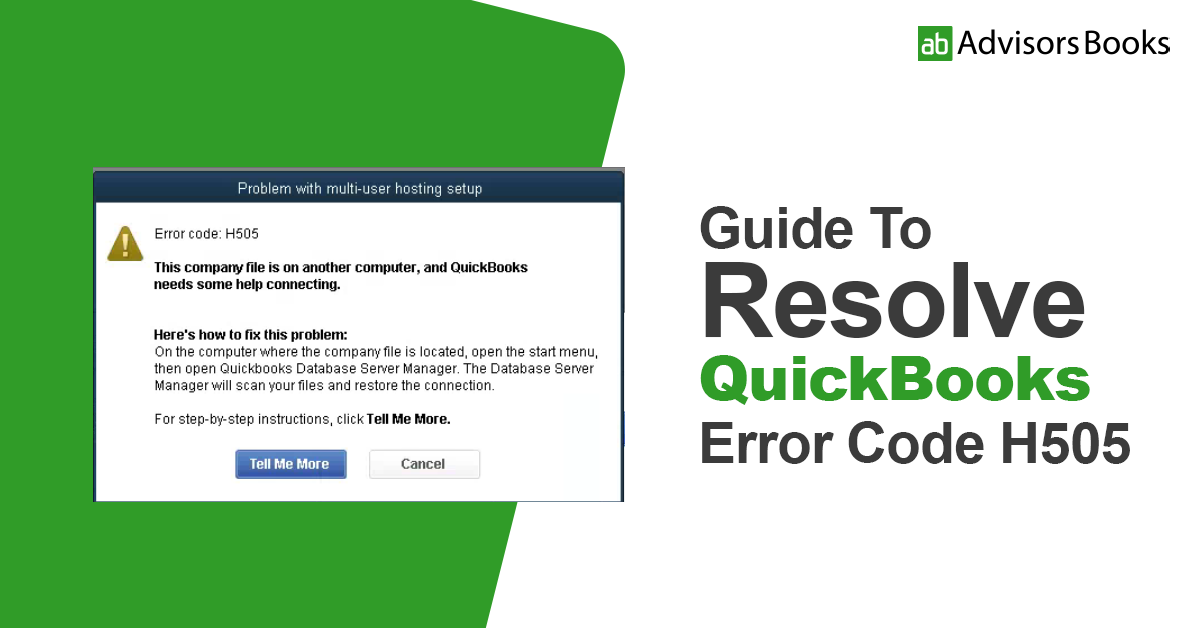QuickBooks Error Code H505 is a common issue that occurs when a user tries to access a QuickBooks company file that is located on another computer, and QuickBooks cannot establish a connection to the server. This error typically occurs in multi-user mode and can disrupt workflow and productivity. However, with the right approach, Error Code H505 can be effectively resolved. In this comprehensive guide, we’ll explore the causes of Error Code H505 and provide step-by-step instructions to fix it.
Understanding QuickBooks Error Code H505
QuickBooks Error Code H505 belongs to a series of errors known as H-series errors, which are related to hosting issues in QuickBooks. Specifically, Error Code H505 indicates that QuickBooks cannot access the company file on the server due to a problem with the network setup. This error commonly occurs in multi-user mode when QuickBooks is unable to communicate with the server hosting the company file.
Causes of QuickBooks Error Code H505
Several factors can contribute to the occurrence of Error Code H505:
- Incorrect Hosting Configuration: If QuickBooks is not set up correctly to host multi-user access, Error Code H505 may occur.
- Firewall and Security Software: Firewall settings or security software may be blocking QuickBooks from accessing the network, leading to Error Code H505.
- Damaged or Incorrect .ND File: The .ND (Network Data) file associated with the company file may be damaged or configured incorrectly, causing QuickBooks to be unable to locate the server.
- Incorrect DNS Settings: Incorrect Domain Name System (DNS) settings on the server or workstation can prevent QuickBooks from resolving the server’s network address.
- Server Connection Issues: Problems with the server hosting the company file, such as network downtime or connectivity issues, can trigger Error Code H505.
Resolving QuickBooks Error Code H505
Follow these step-by-step instructions to fix QuickBooks Error Code H505:
Step 1: Verify Hosting Settings
- Open QuickBooks on the server computer.
- Go to the File menu and select Utilities.
- Check if the option “Host Multi-User Access” is selected. If not, click on it to enable multi-user mode.
- Repeat this process on all workstations where QuickBooks is installed.
Step 2: Check Firewall and Security Settings
- Configure firewall and security software to allow QuickBooks access to the network.
- Add QuickBooks executables (QBDBMgrN.exe and QBW32.exe) to the exceptions list in your firewall and security software.
- Ensure that port 8019 is allowed inbound and outbound through the firewall.
Step 3: Verify .ND File Configuration
- Navigate to the folder where the company file is located.
- Find the corresponding .ND file for the company file (e.g., CompanyFile.qbw.nd) and right-click on it.
- Select Rename and add “.old” to the end of the file name to create a backup.
- Open QuickBooks and try to open the company file. QuickBooks will automatically recreate the .ND file.
Step 4: Check DNS Settings
- Open the Control Panel on the server computer.
- Go to Network and Sharing Center > Change adapter settings.
- Right-click on the network adapter and select Properties.
- Select Internet Protocol Version 4 (TCP/IPv4) and click Properties.
- Ensure that “Obtain an IP address automatically” and “Obtain DNS server address automatically” are selected.
Step 5: Test Server Connectivity
- Ping the server from each workstation to verify connectivity.
- Open Command Prompt and type “ping [server IP address]” (without quotes) and press Enter.
- If the server responds, it indicates that the network connection is active.
Read More: How to Fix Error 1935 in QuickBooks?
Indications of QuickBooks Error Code H505 may include:
- Difficulty accessing QuickBooks company files located on a server.
- Error messages stating “QuickBooks Error H505” or similar.
- Inability to switch to multi-user mode.
- Slow performance or freezing when accessing company files over a network.
- Sudden crashes or unexpected shutdowns of QuickBooks while working in multi-user mode.
These signs typically indicate issues with network connectivity or hosting configuration in QuickBooks, prompting users to address the problem promptly to resume normal operations.
Conclusion
As we conclude this article, we trust that the insights provided above will assist you in resolving QuickBooks error code H505. However, if the error persists despite attempting the solutions outlined, rest assured that the finest QuickBooks enterprise support is readily available.
We are a dedicated group of certified QuickBooks technicians, equipped to address your concerns effectively. Reach out to us at +1-833-654-8074, and our expert team will gladly lend their assistance to resolve the issue promptly.
Frequently Asked Questions (FAQ) about QuickBooks Error Code H505
Q: What is QuickBooks Error Code H505?
A: QuickBooks Error Code H505 occurs when QuickBooks cannot access the company file on the server due to network connectivity issues.
Q: What causes QuickBooks Error Code H505?
A: Error Code H505 can be caused by incorrect hosting configuration, firewall and security software blocking access, damaged .ND file, incorrect DNS settings, or server connection issues.
Q: How do I fix QuickBooks Error Code H505?
A: To resolve Error Code H505, verify hosting settings, check firewall and security settings, verify .ND file configuration, check DNS settings, and test server connectivity.
Q: Can QuickBooks Error Code H505 be fixed without technical expertise?
A: While some troubleshooting steps may require technical knowledge, users can follow the provided instructions carefully to resolve Error Code H505. If unsure, consider seeking assistance from a QuickBooks expert.
Q: What should I do if QuickBooks Error Code H505 persists after troubleshooting?
A: If Error Code H505 persists after following the troubleshooting steps, consider seeking assistance from a certified QuickBooks professional or contacting Intuit support for further assistance.
By following these steps and understanding the underlying causes of QuickBooks Error Code H505, users can effectively troubleshoot and resolve this issue, ensuring smooth operation of QuickBooks in multi-user mode.