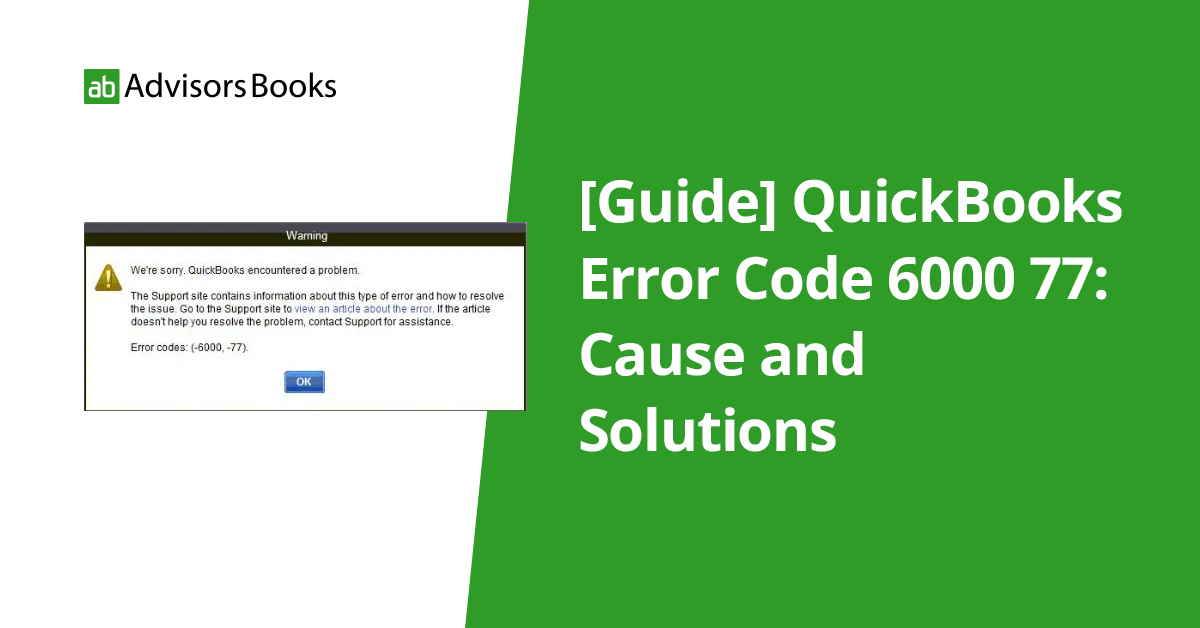In the world of accounting and finance, QuickBooks has become a cornerstone for many businesses, streamlining processes and providing efficient management of finances. However, like any software, QuickBooks isn’t immune to errors, and one of the common ones that users encounter is Error Code 6000 77. This error can disrupt workflow and cause frustration, but with a clear understanding of its causes and solutions, it can be effectively addressed.
What is QuickBooks Error Code 6000 77?
Error Code 6000 77 in QuickBooks is typically associated with issues related to accessing, opening, or working on a company file. When this error occurs, users may encounter messages like “We’re sorry. QuickBooks couldn’t open the company file” or “Error -6000, -77: QuickBooks is attempting to open this Company file.” Understanding the root causes of this error is crucial in resolving it efficiently.
Causes of QuickBooks Error Code 6000 77:
- Damaged or corrupted company file: One of the primary causes of Error Code 6000 77 is a damaged or corrupted QuickBooks company file. This can happen due to various reasons such as sudden system shutdowns, network issues, or improper handling of the file.
- Incorrect folder permissions: In a multi-user environment, if the folder containing the company file doesn’t have the appropriate permissions set up, it can lead to Error Code 6000 77.
- Firewall or security software blocking QuickBooks: Sometimes, security software or firewall settings on the computer can prevent QuickBooks from accessing the company file, triggering this error.
- Network issues: If there are issues with the network connection, such as slow or intermittent connectivity, it can result in QuickBooks Error Code 6000 77 when attempting to access company files stored on a network drive.
Solutions to QuickBooks Error Code 6000 77:
Run QuickBooks File Doctor:
- QuickBooks File Doctor is a tool provided by Intuit to diagnose and fix various QuickBooks-related issues, including Error Code 6000 77. Running this tool can help identify and repair problems with the company file.
Check folder permissions:
- Ensure that the folder containing the QuickBooks company file has the correct permissions set up for all users who need to access it. This typically involves granting read/write permissions to the appropriate users or groups.
Disable firewall or security software temporarily:
- Temporarily disable any firewall or security software on your computer and try accessing the company file again in QuickBooks. If the error doesn’t occur with the firewall or security software disabled, you may need to adjust the settings to allow QuickBooks access to the file.
Copy the company file to the local drive:
- If the company file is stored on a network drive and you’re encountering Error Code 6000 77, try copying the file to the local drive of the computer where QuickBooks is installed and opening it from there. This can help determine if the issue is related to network connectivity.
Use QuickBooks Auto Data Recovery:
- QuickBooks Auto Data Recovery feature can help recover lost or damaged data from your company file. If you suspect that the company file is damaged, using this feature might help recover the data and resolve Error Code 6000 77.
Update QuickBooks:
- Ensure that you are using the latest version of QuickBooks and that all updates are installed. Intuit regularly releases updates and patches to address known issues and improve the software’s stability and performance.
Read More: Guide to Fix QuickBooks Error Code 6069 : Issue Resolved
Conclusion:
QuickBooks Error Code 6000 77 can be a frustrating obstacle for users trying to access their company files, but with the right knowledge and troubleshooting steps, it can be overcome. By understanding the causes of this error and implementing the appropriate solutions, users can ensure smooth operation of QuickBooks and minimize disruptions to their workflow.
Whether it’s running QuickBooks File Doctor, checking folder permissions, or temporarily disabling firewall software, there are several avenues to explore in resolving Error Code 6000 77 and getting back to managing finances seamlessly.
Frequently Asked Questions about QuickBooks Error Code 6000 77
1. What is QuickBooks Error Code 6000 77?
QuickBooks Error Code 6000 77 is a common error that occurs when users attempt to open or access a QuickBooks company file. It indicates a problem with accessing the company file due to various reasons such as file corruption, network issues, or incorrect folder permissions.
2. What causes QuickBooks Error Code 6000 77?
- Damaged or corrupted company file.
- Incorrect folder permissions for the folder containing the company file.
- Firewall or security software blocking QuickBooks from accessing the file.
- Network issues such as slow or intermittent connectivity.
3. How can I resolve QuickBooks Error Code 6000 77?
There are several troubleshooting steps you can take to resolve Error Code 6000 77:
- Run QuickBooks File Doctor to diagnose and repair issues with the company file.
- Check and adjust folder permissions to ensure they allow QuickBooks access to the file.
- Temporarily disable firewall or security software to see if they are causing the error.
- Copy the company file to the local drive and try opening it from there to rule out network issues.
- Use QuickBooks Auto Data Recovery to recover lost or damaged data from the company file.
- Ensure QuickBooks is up to date by installing the latest updates and patches from Intuit.
4. How do I run QuickBooks File Doctor?
QuickBooks File Doctor is a tool provided by Intuit to diagnose and repair QuickBooks-related issues. To run it:
- Download and install QuickBooks File Doctor from the Intuit website.
- Open the tool and follow the prompts to scan and repair the company file.
- Once the repair process is complete, try opening the company file again in QuickBooks to see if the error is resolved.
5. How do I check and adjust folder permissions for the company file?
To check and adjust folder permissions:
- Right-click on the folder containing the company file and select “Properties.”
- Go to the “Security” tab and click on “Edit” to modify permissions.
- Ensure that the appropriate users or groups have “Full Control” or “Modify” permissions for the folder.
- Click “Apply” and then “OK” to save the changes.
6. Can network issues cause QuickBooks Error Code 6000 77?
Yes, network issues such as slow or intermittent connectivity can contribute to Error Code 6000 77, especially if the company file is stored on a network drive. Copying the file to the local drive and opening it from there can help determine if the issue is related to network connectivity.
7. How do I use QuickBooks Auto Data Recovery to recover lost data?
QuickBooks Auto Data Recovery is a feature that automatically creates a backup copy of your company file. To use it:
- Look for the .adr file in the same folder as your company file.
- Rename the .adr file by adding “.old” to the end of the file name.
- Open QuickBooks and run the Verify and Rebuild utilities to check for and repair any data issues.
- If the error persists, contact QuickBooks support for further assistance