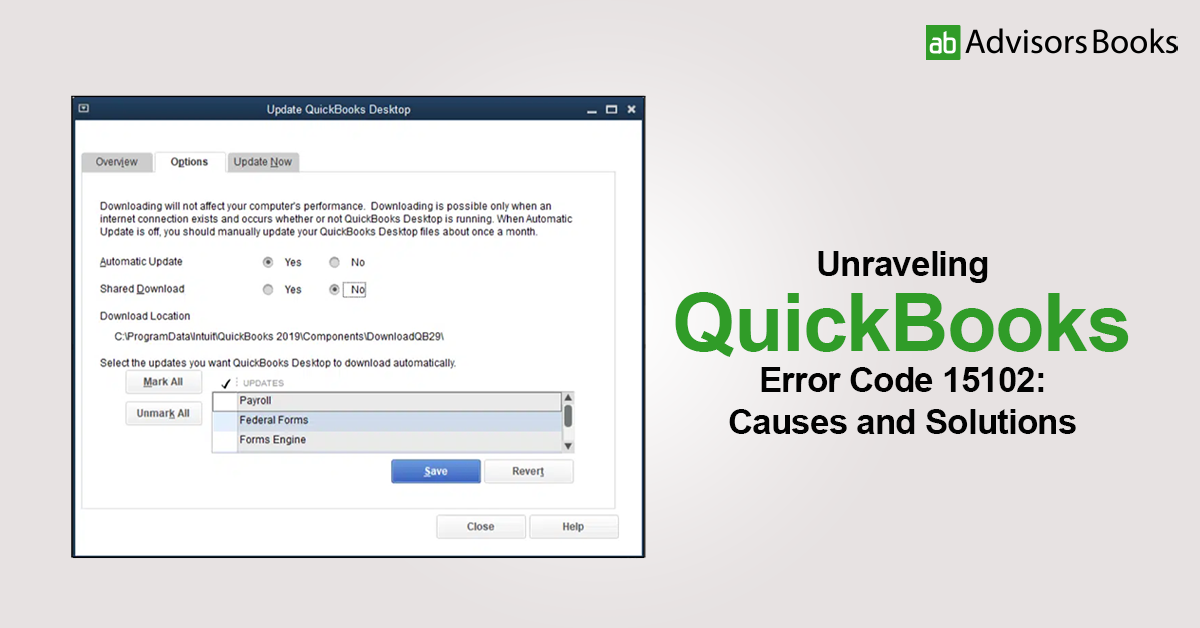QuickBooks Error Code 15102 is a common issue that users encounter while trying to update their QuickBooks Desktop software or while downloading a payroll or update. This error arises due to various reasons and can hinder the smooth functioning of your accounting tasks. In this comprehensive guide, we delve into the depths of Error Code 15102 to provide you with a clear understanding of its causes and effective solutions.
Causes of QuickBooks Error Code 15102
Error Code 15102 can be triggered by several factors, including:
1. Incorrect Settings for Download Location
Often, the error occurs when the download location for updates or payroll is set to a shared folder that does not have the appropriate permissions. QuickBooks requires specific access rights to function properly, and any deviation from these settings can lead to Error Code 15102.
2. Internet Connectivity Issues
Poor or unstable internet connection can disrupt the downloading process, resulting in Error Code 15102. It is crucial to ensure a stable internet connection while downloading updates or payroll in QuickBooks Desktop.
3. Antivirus or Firewall Restrictions
Sometimes, antivirus software or firewall settings may block QuickBooks from accessing the necessary files for updating, leading to Error Code 15102. Configuring your antivirus or firewall settings to allow QuickBooks access can resolve this issue.
Resolving QuickBooks Error Code 15102
To address QuickBooks Error Code 15102 effectively, follow these steps:
1. Verify and Update Download Location
Check the download location settings in QuickBooks Desktop and ensure that it is set to a local folder with appropriate permissions. Navigate to the ‘Edit’ menu, select ‘Preferences,’ and then choose ‘Payroll & Employees.’ Update the download location to a local drive if necessary.
2. Check Internet Connectivity
Ensure that your internet connection is stable and functioning correctly. Restart your router or modem if needed and try downloading updates or payroll in QuickBooks again.
3. Temporarily Disable Antivirus/Firewall
If antivirus software or firewall settings are causing interference, temporarily disable them while downloading updates or payroll in QuickBooks. Remember to re-enable them after the process is complete to maintain system security.
4. Run QuickBooks Desktop as Administrator
Running QuickBooks Desktop as an administrator can sometimes bypass certain permission issues that lead to Error Code 15102. Right-click on the QuickBooks Desktop icon and select ‘Run as administrator’ to execute the program with elevated privileges.
Conclusion
QuickBooks Error Code 15102 can disrupt your workflow, but with the right understanding and troubleshooting steps, you can resolve it efficiently. By following the outlined solutions, you can overcome Error Code 15102 and ensure seamless operation of your QuickBooks Desktop software. Remember to stay vigilant with your system settings and internet connectivity to prevent similar issues in the future.
Read More: QuickBooks Error 6150: Understanding and Troubleshooting
Frequently Asked Questions (FAQ)
Q1: What is QuickBooks Error Code 15102?
A1: QuickBooks Error Code 15102 is an error that occurs when users encounter issues while updating their QuickBooks Desktop software or downloading payroll updates. It signifies a disruption in the downloading process, which can hinder the smooth functioning of QuickBooks.
Q2: What are the common causes of QuickBooks Error Code 15102?
A2: The common causes of QuickBooks Error Code 15102 include:
- Incorrect settings for the download location.
- Internet connectivity issues such as poor or unstable connection.
- Antivirus or firewall restrictions that block QuickBooks from accessing necessary files for updating.
Q3: How can I resolve QuickBooks Error Code 15102?
A3: To resolve QuickBooks Error Code 15102, follow these steps:
- Verify and update the download location settings in QuickBooks Desktop.
- Check your internet connectivity to ensure a stable connection.
- Temporarily disable antivirus or firewall software that may be blocking QuickBooks.
- Run QuickBooks Desktop as an administrator to bypass certain permission issues.
Q4: How do I verify and update the download location settings in QuickBooks Desktop?
A4: To verify and update the download location settings in QuickBooks Desktop, follow these steps:
- Open QuickBooks Desktop and navigate to the ‘Edit’ menu.
- Select ‘Preferences’ and then choose ‘Payroll & Employees.’
- Update the download location to a local drive with appropriate permissions if necessary.
Q5: What should I do if I encounter internet connectivity issues while downloading updates in QuickBooks?
A5: If you encounter internet connectivity issues while downloading updates in QuickBooks, try the following:
- Restart your router or modem to ensure a stable connection.
- Check for any network disruptions or outages in your area.
- Contact your internet service provider for assistance if the issue persists.
Q6: Is it safe to temporarily disable antivirus or firewall software to resolve QuickBooks Error Code 15102?
A6: Temporarily disabling antivirus or firewall software can help resolve QuickBooks Error Code 15102 by allowing QuickBooks to access necessary files for updating. However, it is essential to re-enable the security software after completing the update process to maintain system security.
Q7: Why is running QuickBooks Desktop as an administrator recommended to resolve Error Code 15102?
A7: Running QuickBooks Desktop as an administrator can bypass certain permission issues that may be causing Error Code 15102. By executing QuickBooks with elevated privileges, you can ensure that it has the necessary access to update files and folders without encountering permission errors.