How to Reconcile in QuickBooks Online ?
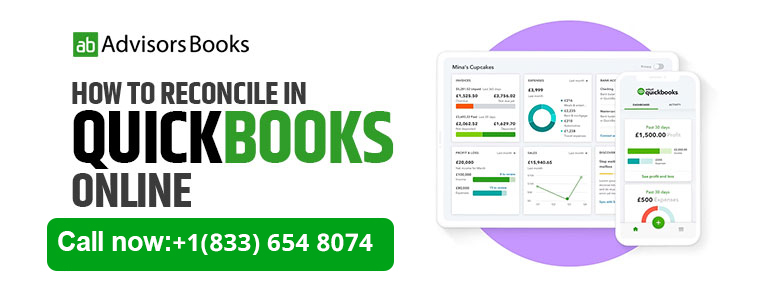
What is reconciliation?
Reconciliation is the process of verifying the records that you have in your QuickBooks account. During reconciliation, you are essentially corroborating the transactional history in the credit or debit card linked with your bank account, with the entries that you have made in to QuickBooks.
The reconciliation process will be considered to be complete if the difference between the ending balance and the cleared balance stands at zero.
What things do you need to take care of before you reconcile?
Before you actually get down to reconciliation, you need to check a few things: Make sure that all your transactions for the month have been entered in to QuickBooks. This should be done duly at the end of each month. In addition, you also need to have your credit card or bank statement handy with you.
The actual reconciliation process
- Select Settings, and then proceed to click on Reconcile.
- There will be a dropdown Account menu, and you need to select the account that you are seeking to reconcile.
- Input the Ending Balance and the Ending date on your statement.
- Once these are done, you may commence the actual process of reconciling.
The process of reconciliation, as mentioned above, is basically a careful act of corroboration. Now you need to look at the transactions which have been entered in to QuickBooks, and check the bank statement for the corresponding entry. If they match, you need to put a checkmark next to the amount in QuickBooks.
Why is reconciliation in QuickBooks important?
Reconciliation in QuickBooks helps to ensure that the number of transactions, as well as the relevant amount is correct. It also makes sure that there have not been any bogus entries in to your QuickBooks account, that would tend to confuse you regarding your finances.
Reconciling with QuickBooks accomplishes a few practical goals.
Firstly, you are sure that all the transactions as automatically recorded in the bank have been updated without fail in QuickBooks.
Secondly, you also make sure that there are no unsolicited entries in QuickBooks.
Finally you also do cross referencing to check that all the amounts which have been entered in to QuickBooks are accurate, and errors have not been made.
Tips
- Take it from the beginning: In case it is the first time that you are using QuickBooks, it is advisable that you start reconciling from the very first month from which you started using QuickBooks. Consequently, you may need to reconcile transactions worth several months at one go.
However, it may not always be possible to begin corroborating from the earliest use of the bank account. The bank account may have been opened months before the customer actually started QuickBooks. Consequently, the assistance of an experienced book keeper might be required in this case. - In case you realize that there is a discrepancy after the reconciliation, look for an item or service worth the exact amount of difference. You can search for it in the QuickBooks search block by amount reference. It would help you to quickly identify what item or entry has not been reconciled.
- The reconciliation demands your attention and rigor. You need to balance only one transaction type at a time. For instance, patiently check all the deposits that are being shown on the bank statement, and match them with deposit entries in QuickBooks. Only after completing that, you may repeat the process with withdrawals.
- Take it from the beginning: In case it is the first time that you are using QuickBooks, it is advisable that you start reconciling from the very first month from which you started using QuickBooks. Consequently, you may need to reconcile transactions worth several months at one go.
FAQs
In case there is a discrepancy between the two entries, it means that an entry regarding the previous month would have changed. You need to look at the entries on the bank statement for the previous month and corroborate that with the bank statement for the previous month.
In case you are done with the reconciliation, and have suddenly remembered an omission, follow these steps: Hover above Accounting, and select Chart of Accounts. Once you are at the account which contains the transaction, select ‘View Register’. Choose the transaction that you wish to un-reconcile (Click on the checkbox, and the corresponding R should get promptly removed). This removes the transaction from the equation.