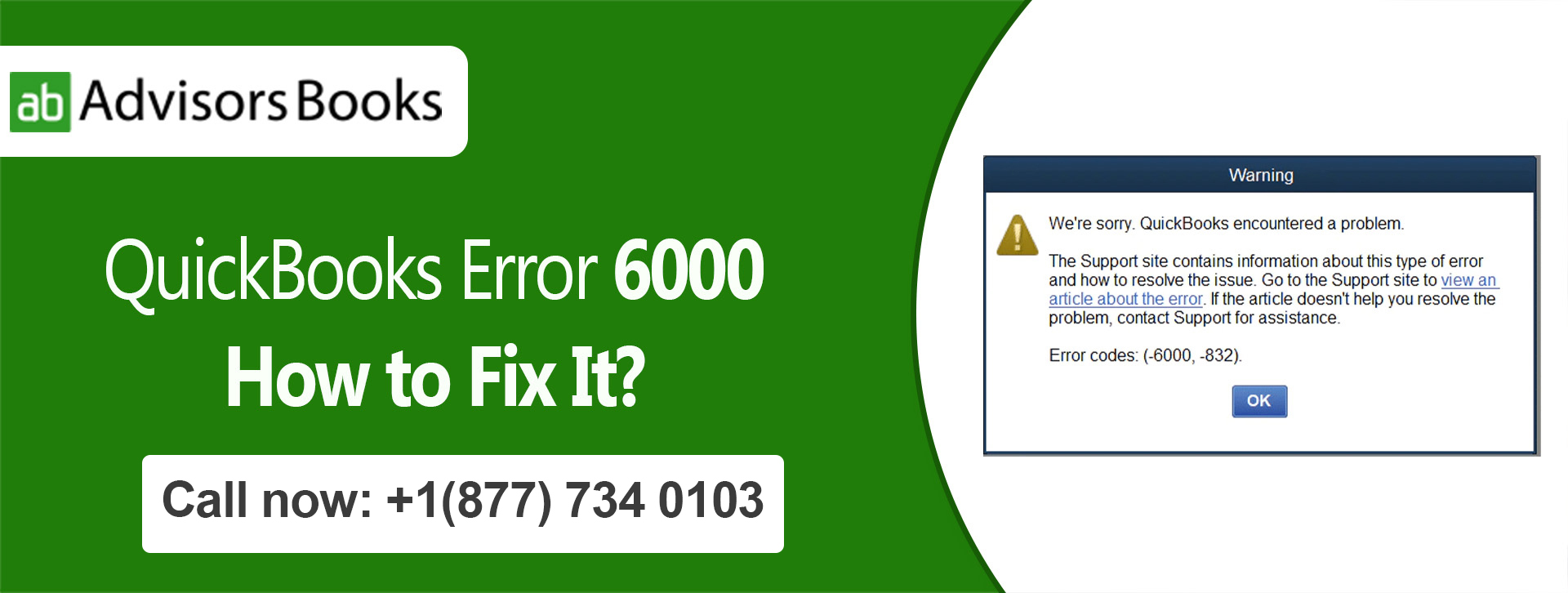
QuickBooks Error 6000: How to Fix It?
QuickBooks Error 6000: An error occurred when QuickBooks tried to access the company file. How to Fix It?
QuickBooks is a popular accounting software used by small and medium-sized businesses to manage their finances. However, like any other software, it can sometimes encounter errors that can cause frustration and disrupt your workflow. One of the most common errors that QuickBooks users face is Error 6000. In this blog post, we will discuss the causes of QuickBooks Error 6000 and how you can fix it.
What Causes Error 6000?
QuickBooks Error 6000 can occur due to several reasons, including:
- Damaged company file: If your QuickBooks company file is damaged or corrupted, it can cause Error 6000.
- Incorrect network setup: If the network settings on your computer are incorrect, you may not be able to access the QuickBooks company file over the network, leading to Error 6000.
- Outdated QuickBooks: If you are using an outdated version of QuickBooks, it may not be compatible with the current version of Windows, and this can cause Error 6000.
- Third-party security software: Some third-party security software can interfere with QuickBooks, leading to Error 6000.
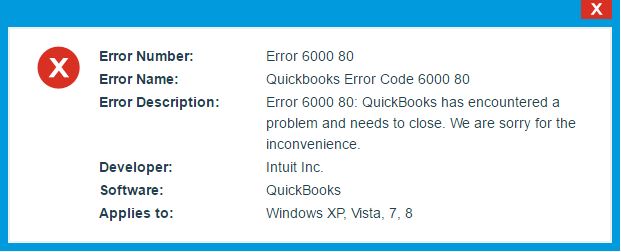
How to Fix Error 6000?
Here are some methods you can try to fix QuickBooks Error 6000:
Method 1: Rename the .TLG and .ND files
The .TLG and .ND files are temporary files that QuickBooks creates when you open a company file. Renaming these files can help fix QuickBooks Error 6000. Here are the steps to do it:
- Open the folder that contains your company file.
- Locate the files with the same name as your company file but with .TLG and .ND extensions.
- Right-click on each file and select Rename.
- Add the word “OLD” to the end of each file name and press Enter.
Method 2:Use the QuickBooks File Doctor
QuickBooks File Doctor is a free tool provided by Intuit that can help diagnose and fix many QuickBooks errors, including Error 6000. Here are the steps to use the QuickBooks File Doctor:
- Download and install the QuickBooks Tool Hub.
- Open the QuickBooks Tool Hub and select the Company File Issues tab.
- Select the Run QuickBooks File Doctor option.
- Follow the prompts to diagnose and fix the issue.
Method 3: Copy the Company File to a New Location
Copying the company file to a new location can help fix QuickBooks Error 6000 if it is caused by a damaged file path. Here are the steps to copy the company file to a new location:
- Create a new folder on your desktop.
- Navigate to the folder that contains your company file.
- Right-click on the company file and select Copy.
- Paste the company file into the new folder on your desktop.
- Open QuickBooks and select the File menu.
- Select Open or Restore Company and select Open a Company File.
- Browse to the location of the company file in the new folder and select it.
Conclusion
QuickBooks Error 6000 can be frustrating, but there are several methods you can try to fix it. If none of these methods work, you may need to contact QuickBooks customer support for further assistance. Remember to always back up your company files before making any changes to your QuickBooks software.
Source: Intuit