
QuickBooks Error 6123: How to Fix It?
QuickBooks is an essential tool for managing business finances, but it can occasionally encounter errors that can disrupt your work. One of the most common errors that QuickBooks users face is Error 6123. This error occurs when you try to access a QuickBooks company file over a network or when you try to restore a backup from an external device. In this blog post, we will discuss the causes of QuickBooks Error 6123 and how you can fix it.
What Causes Error 6123?
QuickBooks Error 6123 can be caused by a number of factors, including:
- Firewall settings: If your firewall is blocking QuickBooks from accessing the company file, Error 6123 can occur.
- Damaged company file: If your QuickBooks company file is damaged or corrupted, it can cause Error 6123.
- Outdated QuickBooks: If you are using an outdated version of QuickBooks, it may not be compatible with the current version of Windows, and this can cause Error 6123.
- Incorrect network setup: If the network settings on your computer are incorrect, you may not be able to access the QuickBooks company file over the network, leading to Error 6123.
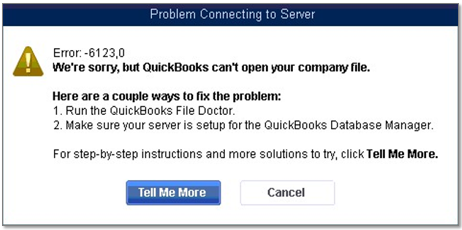
How to Fix Error 6123?
Here are some methods you can try to fix QuickBooks Error 6123:
Method 1: Run the QuickBooks File Doctor
QuickBooks File Doctor is a free tool provided by Intuit that can help diagnose and fix many QuickBooks errors, including Error 6123. Here are the steps to use the QuickBooks File Doctor:
- Download and install the QuickBooks Tool Hub.
- Open the QuickBooks Tool Hub and select the Company File Issues tab.
- Select the Run QuickBooks File Doctor option.
- Follow the prompts to diagnose and fix the issue.
Method 2: Open the Company File Locally
If you are trying to access the company file over a network, try opening it locally instead. Here are the steps to open the company file locally:
- Close QuickBooks on all computers.
- Copy the company file to the local hard drive of the computer you want to open it on.
- Open QuickBooks and select the File menu.
- Select Open or Restore Company.
- Select Open a Company File and browse to the location of the company file.
- Select the company file and click Open.
Method 3:Turn Off Hosting on All Computers Except the Server
If QuickBooks is installed on multiple computers, make sure that only the server is hosting the company file. Here are the steps to turn off hosting on all computers except the server:
- Open QuickBooks on all computers.
- Select the File menu and select Utilities.
- Select Stop Hosting Multi-User Access on all computers except the server.
Conclusion
QuickBooks Error 6123 can be frustrating, but there are several methods you can try to fix it. If none of these methods work, you may need to contact QuickBooks customer support for further assistance. Remember to always back up your company files before making any changes to your QuickBooks software.
Source: Intuit