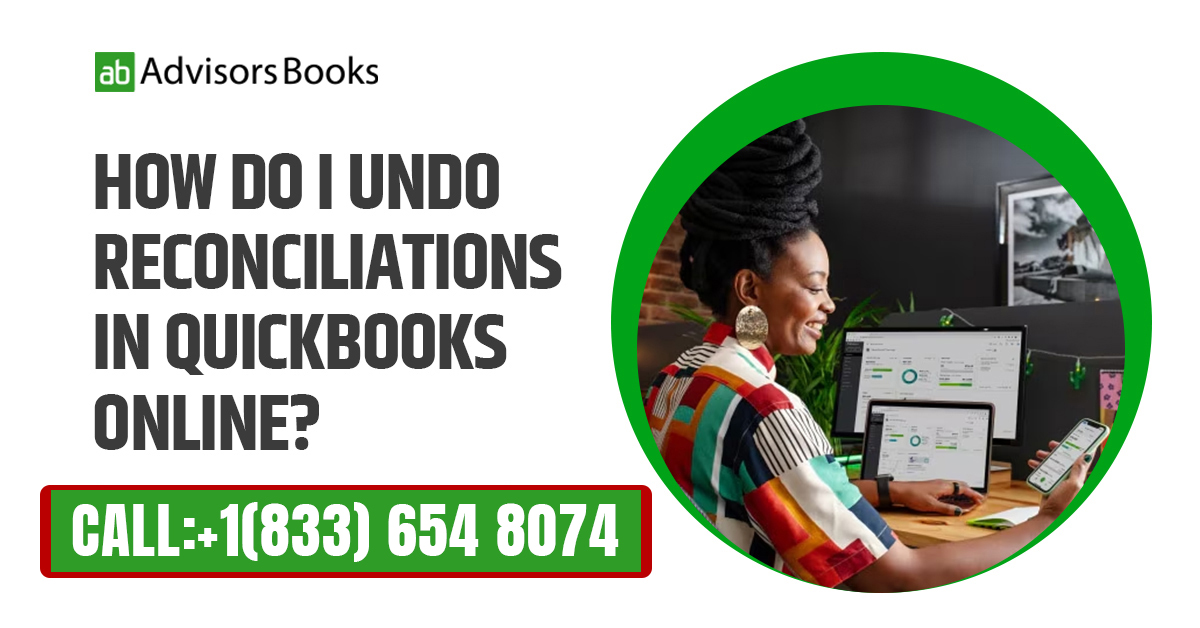Reconciliation is generally done as a process of verification. However, reconciliation might not always be final. At times, it might become necessary to undo reconciliation in QuickBooks which has been carried out. This could be a reconciliation that has been done lately, or something from a previous month’s operations. In this article, we shall discuss why you might need to undo reconciliations in QuickBooks. We will also provide you with a clear guide on how to go about the un-reconciliation process.
Why would you look to undo reconciliations in QuickBooks Online?
Let us first look at some of the reasons why you would need to undo reconciliations in QuickBooks Online:
-
A mistake has been made regarding an element in the transaction:
There might be certain details in the reconciliation that might have been incorrect. You would have pressed on reconcile regardless of the error. For instance, these errors could include the vendor’s name, or the date that the transaction was carried out. Of course, much of the information can be edited without impacting the reconciliation itself. Nevertheless, it might be in the best interest of the person to undo reconciliations in QuickBooks, so that the reports of the reconciliation show the accurate data.
- Mistaken transactions:
The programming of QuickBooks Online is such that it will at times suggest to the user that they enter a transaction as a transfer. This will get posted to the category of “Uncategorized Asset”. This posting will not be correct, because it is not possible to change the category of a transfer that ought to have been marked as an expense. The reconciliation will need to be undone, and the expense re-entered properly. - The transaction was not cleared from the bank:
In QuickBooks Online, when you use the bank feed feature to enter or match transactions, the system will automatically mark them as reconciled on the reconciliation screen. However, it’s crucial to ensure your filters are set accurately. If not, you might end up reconciling a transaction that didn’t actually clear the bank within the statement period. This can create issues in the following months. Additionally, a common mistake occurs when there are multiple transactions in the records for the same amount, and you select the wrong one during reconciliation. This can lead to problems in the future when that same transaction seems to clear a second time. - Making adjustments to the entries:
In case there are transactions from an erstwhile transaction period that need to be adjusted, undoing the reconciliation helps you in making the necessary changes
Understanding the process to undo reconciliations in QuickBooks Online
Following are the steps that you need to follow:
- On the toolbar on the left side, press on Reports, and then you may search for Reconciliation Reports. This will allow you to open the Reconciliation Report for the reconciliation that you need to undo.
Choose for which account and statement you wish to undo reconciliations in QuickBooks, and press on View Report. -
- Either print out the report or make a copy of the tab and shift it over to another screen where you can easily glance at it while you’re in the process of undoing the reconciliation.
- Hover above accounting on the left side toolbar, and then press on Chart of Account. Once the Chart of Account appears, you can click on ‘View Register’.
- Once you are at the Bank Register screen, scroll down until you see the transactions that need to be un-reconciled. There should be an R next to the transactions indicating that they have been priorly reconciled.
- Press on the box with the R, so that it gets unchecked. You may now save it. A prompt will inform you that the changes which you are making could upset the balance the next time that you try to reconcile. Proceed to press ‘Yes’, since you are clear that you want to undo the reconciliation.
- This process needs to be duly repeated for each transaction that has to be un-reconciled.
- At the top right corner of the Bank Register screen, there will be a Reconcile button. Press on this.
- The warning that comes up will inform you that the account is not ready to reconcile as the beginning balance is displaced by the amount of the transaction that you have un-reconciled. You can now proceed to reconcile the account all over again.
Limiting the need to undo reconciliations in QuickBooks
Reconciliation is an activity that you should regularly perform on QuickBooks, and should complete it as well. While the process in itself is not tough, you should refrain from having to do it all the time.
In case the reconciliation is getting upset by a few cents, you need to make sure that the deposits and payments on the reconciliation screen are within a few cents of your deposits.
Should I consult an accountant to undo reconciliations in QuickBooks Online?
It is not necessary that you have an accountant who will instruct you in how to undo the reconciliation. All you need to do is to follow the steps above. However, in case you are unsure about the exact step which needs to be taken, you may take the help of a professional who is more experienced.
Can I unreconcile an entire month of transactions in QuickBooks?
Yes, this is doable in QuickBooks Online. In case you need to unreconciled an entire month’s worth of transactions, you can do this by undoing the reconciliation for that period. Follow the steps as outlined above, and select correctly the reconciliation period that you want to undo.
3.Does the primary administrator have the authority to undo reconciliations in QuickBooks Online?
The primary admin can undo reconciliations in QuickBooks Online. The primary admin will have the necessary access permissions to make this execution.
Conclusion
Reconciliation is a crucial part of any accounting exercise. The whole idea is that the accounts in your records, or your card match the numbers in your bank account. However, at certain times, there might be certain errors or discrepancies in the process. Consequently, there might be a need to undo reconciliations in QuickBooks and do it all over again.