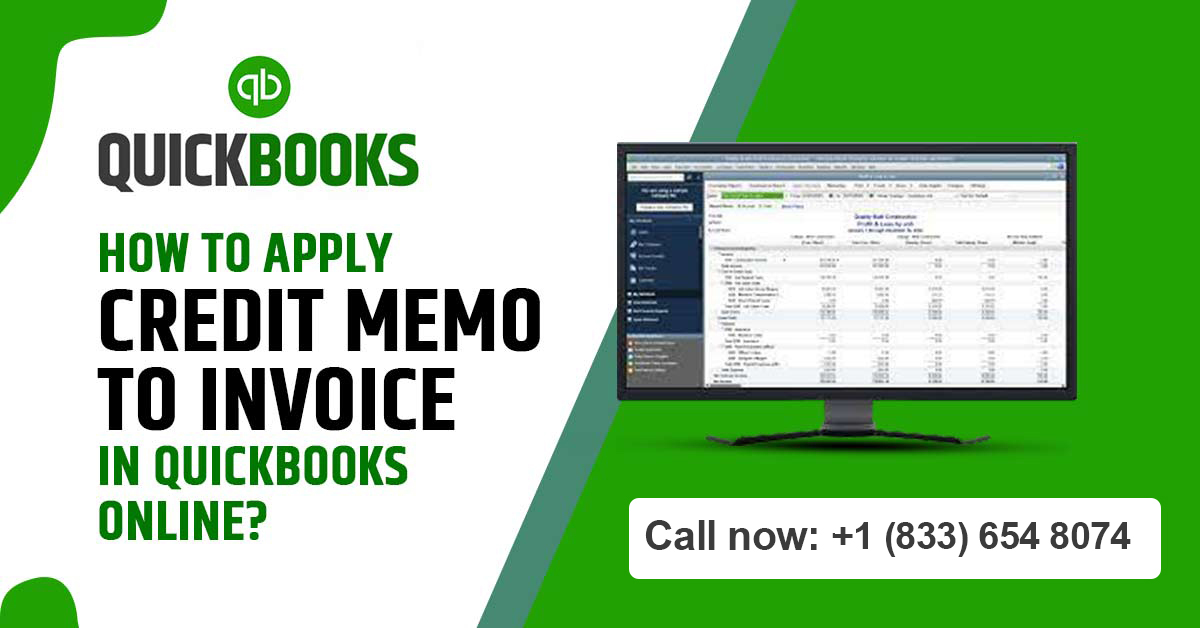If you proceed to apply credit memo to invoice, it will be convenient for keeping track of your finances. In case you are a manager who is using QuickBooks online, you may frequently require to issue a credit memo. This would be in order to adjust for the amount which remains to be paid on the invoice. In this article, we quickly discuss the process to apply credit memo to invoice in QuickBooks Online, and some other aspects related to it.
What is a credit memo?
A credit memo to invoice can be considered to be a commercial document or instrument. The amount that is owed by the buyer to the seller of the good is reflected in the document.
For instance, imagine that a buyer has purchased certain goods from you. However, they have not paid the entire amount due to factors such as a dispute over the prices, or some other reasons. In this situation, the seller has the option of creating a credit memo to invoice, after holding talks with the purchaser. The invoice amount will be for the reduced sum. The seller can ask the purchaser to pay them the reduced amount as reflected in the memo.
What is the difference between a credit memo and a refund?
A refund receipt shows the return of funds that the manager gave to a client or a customer. In most cases, the purpose of refund receipts will be to record the return of funds to the business card of the customer. However, they can also reflect other methods of refund.
Upon the creation of a refund receipt, QuickBooks lowers the revenue that is associated with the items that are being refunded. The QuickBooks system will simultaneously credit the bank account that is being used for sending the batches of payments.
A credit memo to invoice is issued when an unpaid invoice has been written off. This is usually in the interim. Although, it may also be issued for other purposes in the instance of a customer being credited for a particular purchase. Since there is a paid invoice, it means that the seller is holding on to the customer’s money. In contrast to a refund receipt, the system will lower the accounts receivable, not the undeposited funds account.
The actual process to apply credit memo to invoice in QuickBooks Online
The following steps need to be followed to apply credit memo to invoice in QuickBooks Online:
- Open QuickBooks Online. Navigate to the +New option, and press on it.
- You need to select the receive payment option.
- From the menu below the “Receive Payment” section, there will be a “Customer” option which opens. Click on this.
- Select the “Name of the Customer” for whom the credit memo needs to be created.
- There will be a window which displays “Outstanding transaction”. Select the specific invoice to which the seller wishes to apply the credit memo.
- Scroll through the “Credits” category, selecting the credit memos that need to be applied.
- Input the concerned amount of credit that needs to be applied to the invoice in the Payment field.
- – Certain sections need to be kept empty. These include the Reference number, Amount received, and the Deposit to sections.
- – In the “Payment Date” section, input the day on which reimbursement is likely expected. You can then complete filling up the rest of the form.
- Once all these sections have been filled, you need to check the details and the amounts that have been entered in to the form. You also need to make sure that the credit memo account is the same as the original amount.
Benefits of Crediting Memo in QuickBooks Online
Crediting memos in QuickBooks Online offer several benefits to businesses seeking efficient financial management. Firstly, they streamline the accounting process by providing a clear record of adjustments made to customer accounts, reducing the likelihood of errors and discrepancies.
This ensures accurate financial reporting and helps maintain the integrity of the company’s financial records. Additionally, crediting memos enhance customer satisfaction by promptly addressing any billing discrepancies or errors, fostering trust and loyalty. Moreover, they facilitate better cash flow management by allowing businesses to quickly resolve invoicing issues and process refunds, thereby improving liquidity and operational efficiency.
Furthermore, crediting memos serve as valuable documentation for auditing purposes, providing a transparent trail of adjustments made to customer accounts. This helps businesses maintain compliance with regulatory requirements and facilitates smooth audits.
Overall, leveraging crediting memos in QuickBooks Online contributes to enhanced financial accuracy, customer satisfaction, cash flow management, and regulatory compliance, ultimately supporting the long-term success of the business.
FAQ
- How to create a credit memo in QuickBooks?
In order to make a new credit memo in QuickBooks, you have to press on the +New button. From there, you select “Credit Memo”. From here, you can go to the “customer” option, and select the “name of the customer” for whom the credit memo is applicable. Of course, the concerned details such as the date, and credit amount will need to be entered.
2. Is there an option for automatic application of the credit memo?
In QuickBooks Online, in case you do not wish to put the credit memo manually there is a feature regarding ‘credit memo auto-apply’ for the user on the specific transactions.
3. How to apply a credit memo to invoice in QuickBooks?
Click on the invoice that needs to be paid. In the unused credits window, you can click on “Apply Credits”. The “available credits” would be displayed on the screen. You need to press on the credit that has to be applied. Once this is done, you will have successfully applied a credit memo to payment in QuickBooks.
4. Does the credit memo affect any accounts in QuickBooks?
The credit memo will naturally affect the section of “accounts receivable” in QuickBooks Online. The credit memo will end up reducing the amount that is owed by the customer to the seller.
Conclusion
The decision to apply credit memo to invoice in QuickBooks Online can be beneficial for you as a manager in keeping sound knowledge of your finances. In this article, we have discussed some of the main questions which come up in the process.