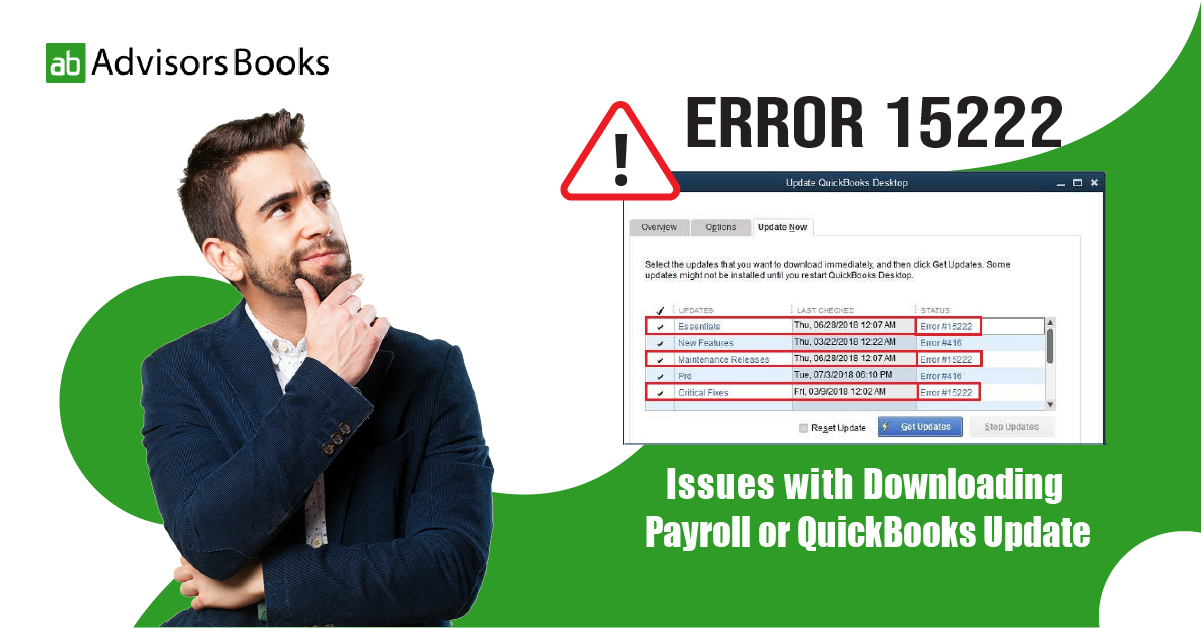QuickBooks is an indispensable tool for businesses to manage their finances efficiently. However, like any software, it may encounter errors at times, disrupting your workflow. One such error is QuickBooks Error 15222, which can be frustrating to deal with. In this article, we’ll explore what Error 15222 is, its causes, and easy troubleshooting steps to resolve it.
Understanding QuickBooks Error 15222
What causes Error 15222?
QuickBooks Error 15222 typically occurs when there are issues with downloading payroll or QuickBooks updates. It may also arise due to incorrect settings in Internet Explorer or problems with digital signatures.
Impact on QuickBooks functionality
Error 15222 can prevent QuickBooks from updating, which may lead to issues in accessing the latest features, security patches, and payroll updates. This can affect the accuracy of your financial records and payroll processing.
Common Causes of Error 15222
Several factors can contribute to the occurrence of Error 15222 in QuickBooks Desktop:
- Antivirus or Firewall Settings: Sometimes, antivirus software or firewall settings may block QuickBooks from accessing the necessary files or servers for downloading updates.
- Incorrect Internet Explorer Settings: QuickBooks Desktop relies on Internet Explorer for various functions, including downloading updates. If Internet Explorer is not configured correctly, it can lead to errors during the update process.
- Outdated QuickBooks Desktop: Using an outdated version of QuickBooks Desktop can also trigger Error 15222. It’s essential to keep the software up to date to avoid compatibility issues.
Easy Troubleshooting Steps
To resolve QuickBooks Error 15222, follow these simple steps:
- Ensure Internet Explorer is set as default browser: QuickBooks relies on Internet Explorer for certain operations. Setting it as the default browser can help resolve compatibility issues.
- Verify system date and time settings: Incorrect date and time settings can cause digital signature verification errors. Make sure your system’s date and time are accurate.
- Update QuickBooks to the latest version: Keeping QuickBooks updated ensures that you have the latest bug fixes and security patches. Check for updates in the Help menu and install them.
- Adjust antivirus and firewall settings: Antivirus or firewall settings may block QuickBooks from accessing necessary files. Temporarily disable them or add QuickBooks to the exception list.
- Manually install digital signature certificate: Download and install the digital signature certificate manually to ensure it’s valid and up to date.
- Re-register .dll files related to QuickBooks: Sometimes, registering or re-registering .dll files associated with QuickBooks can resolve Error 15222. Use the Command Prompt to execute the necessary commands.
Further Solutions and Tips
If the above steps don’t resolve QuickBooks Error 15222, consider these additional solutions:
- Run QuickBooks Desktop as an administrator: Right-click on the QuickBooks Desktop icon and select “Run as administrator” to grant it necessary permissions.
- Check for conflicting third-party applications: Some third-party applications may interfere with QuickBooks. Temporarily uninstall or disable them to see if it resolves the issue.
- Perform a clean install of QuickBooks Desktop: Uninstall QuickBooks using the Clean Install tool provided by Intuit, then reinstall it to ensure all components are properly installed.
- Utilize QuickBooks Tool Hub: Intuit provides a Tool Hub that consolidates various troubleshooting tools. Download and run it to diagnose and fix common QuickBooks issues.
Conclusion
QuickBooks Error 15222 can be a hindrance to your workflow, but with the right troubleshooting steps, you can resolve it quickly and get back to managing your finances seamlessly. By following the easy troubleshooting guide outlined in this article, you can tackle Error 15222 as well QuickBooks Error 1723 with confidence and ensure uninterrupted access to QuickBooks features and updates.
FAQs
Can I ignore QuickBooks Error 15222 and continue using the software?
- It’s not recommended to ignore the error as it may lead to issues with updating QuickBooks and accessing important features like payroll updates.
Do I need technical expertise to troubleshoot Error 15222?
- No, the troubleshooting steps provided in this guide are straightforward and can be followed by users with basic computer skills.
Will updating QuickBooks to the latest version automatically fix Error 15222?
- Updating QuickBooks can resolve many software-related issues, including Error 15222. However, if the error persists, additional troubleshooting may be required.
Why is Internet Explorer important for QuickBooks?
- QuickBooks relies on components of Internet Explorer for certain operations, such as downloading updates and verifying digital signatures.
What should I do if none of the troubleshooting steps work?
- If you’ve exhausted all troubleshooting options and QuickBooks Error 15222 persists, consider reaching out to QuickBooks support for further assistance.