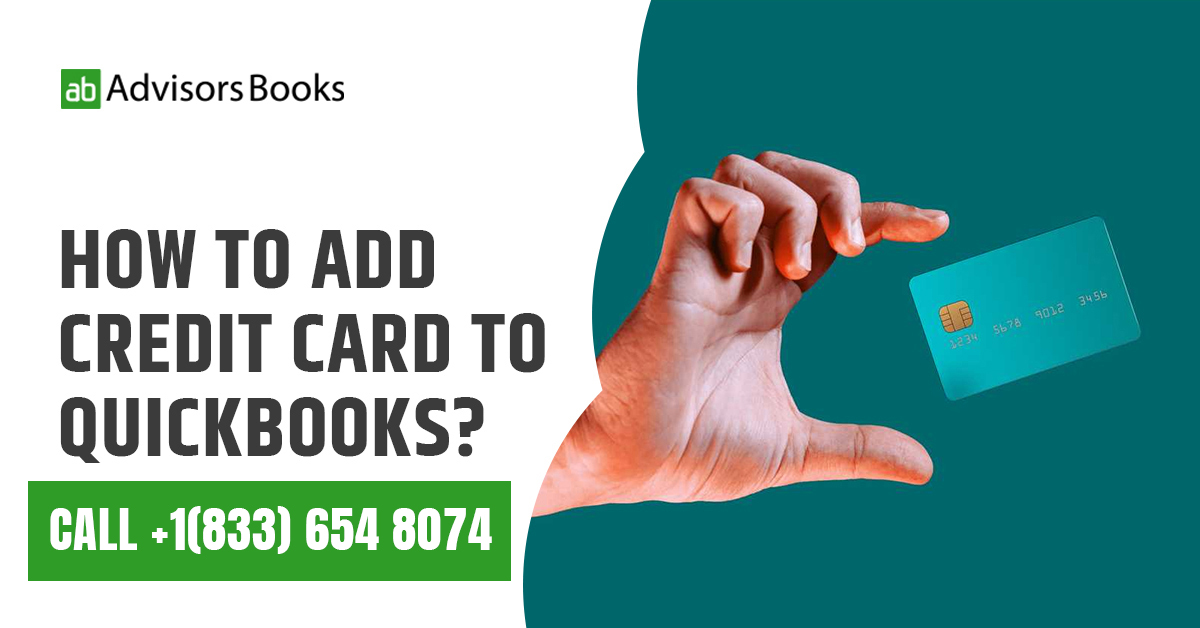The decision to add credit card to QuickBooks will be advantageous for the management of your business. As far as online banking is concerned, QuickBooks users might prefer using credit cards for their transactions.
Managing your finances is an important aspect of running your business, and QuickBooks is clearly the software of choice when it comes to doing so. A crucial step in the management of finances is managing your credit cards. For that, you need to add credit card to QuickBooks.
Using a credit card can provide you with certain advantages when it comes to business purposes. It gives you the option to have cash options in advance for paying bills or for making purchases. Thus, the credit card account may be set up in QuickBooks to keep track of all the payments that are being made. In this article, we shall discuss how to add a credit card to QuickBooks.
Adding credit card account to QuickBooks Online
Users can add their credit card account in QuickBooks through the Banking tab. Find the steps to add credit card to QuickBooks Online as mentioned below:
– Run the QuickBooks Online platform.
- Press on Transactions, and select Banking.
- In case the credit card account is being connected for the very first time, you can select “ Connect Account”.
- If the account has been created before, then you may press on “Link Account”.
- Search for the specific bank concerned, and press on the button indicating “Continue”.
- As far as the bank’s website is concerned, the username and the password will have to ve entered.
- Duly follow the instructions which come up on the screen. In case additional security checks are conducted on the part of the bank, you need to comply with them and provide the appropriate responses.
- You may now choose the credit card that is to be connected.
- From the drop down options, select a similar account type, and press on “Connect”.
If it is so required, you may disconnect your account from online banking. Of course, it needs to be noted, that disconnecting the account does not imply that the downloaded transactions shall be deleted. Only the new transactions to be downloaded in to the QuickBooks account shall be stopped.
Adding credit card account to QuickBooks Desktop
In case you decide to input your credit card details in to QuickBooks, you will be able to manage automatic transactions better. QuickBooks Desktop users can add their credit cards to better track their expenses as well as balances. The Chart of Accounts is needed for this objective. Given below are the steps to add credit card to QuickBooks Desktop:
– Access your QuickBooks account:
To begin with, login to your QuickBooks account. In case you do not have one, you need to sign up and choose the appropriate subscription plan that suites your business needs.
- Navigate to the “Lists” option in QuickBooks Desktop, and then press on Chart of Accounts.
- Press on “Account” and then go for the “New” tab. Once here, you may press on the “Credit Card” option.
- The credit card’s name will need to be filled up, along with the credit card number field.
- You may press on “Save and Close”.
- Now, navigate to the “Lists” option, press on “Chart of Accounts”, and click twice on the credit card that you wish to use. This will lead to the desired credit card being added to the QuickBooks Desktop account.
How to add credit card fees to QuickBooks?
While we have discussed how to add credit card to QuickBooks, let us now discuss about adding the credit card fees.
There may be two situations in which credit card fees may be added to QuickBooks. The first situation would be where the user is charged with a fee by the merchant services. The second situation would be where the user charges the customers the processing fee for the credit card on the invoices.
– For the invoice transaction, you need to go to the empty line below the “Product/ Service” column.
- From the “Product or service” drop down click on the “Add New” button.
- Press on the “Service” option.
- Add the description of a convenience button.
- Once you are done, press on the “Save and close” button.
This way the credit card charges may be added.
What are some advantages if you add credit card to QuickBooks?
Some of the main benefits of deciding to add credit card to QuickBooks include the following:
Reduced risk of error
In case your credit card has been integrated along with QuickBooks, all the credit card payments shall be recorded and duly accounted for. This will ensure that you do not have to spend a great deal of time searching for credit card payment errors.
Lesser cost of labour
Once the credit card has been added in to QuickBooks, credit card payments may be processed without human assistance. This will enable the user to function without the need of having an account receivable specialist.
Streamlining your expense tracking
Once the credit card is added to QuickBooks, you will have the option to automatically import and categorize transactions. This will end up saving you time on manual data entry, as well as ensure accurate recording of expenses.
Real Time Financial Insights
Once credit card is added to QuickBooks, you will gain a real time view of your business finances. This will enable you to make informed decisions based on up to date information.
Enhanced reporting and analytics
QuickBooks has extensive reporting capabilities that allow you to keep a track of the financial performance of your business. By including credit card transactions, the user gets a more comprehensive view of the expenses, that helps them to arrive at better management decisions.
Conclusion
If you decide to add credit card to QuickBooks, you will find that it is a relatively straightforward process. It will enable you to handle your finances efficiently, by providing for accounting solutions for the account linked to the credit card.
By following the steps mentioned in this blog, you will be able to maintain accurate records pertaining to your business. Regular review of the financial data is crucial to maintaining the health of your business. In this article, we have also discussed some of the benefits that you will enjoy once you add credit card to QuickBooks.
Source: Intuit