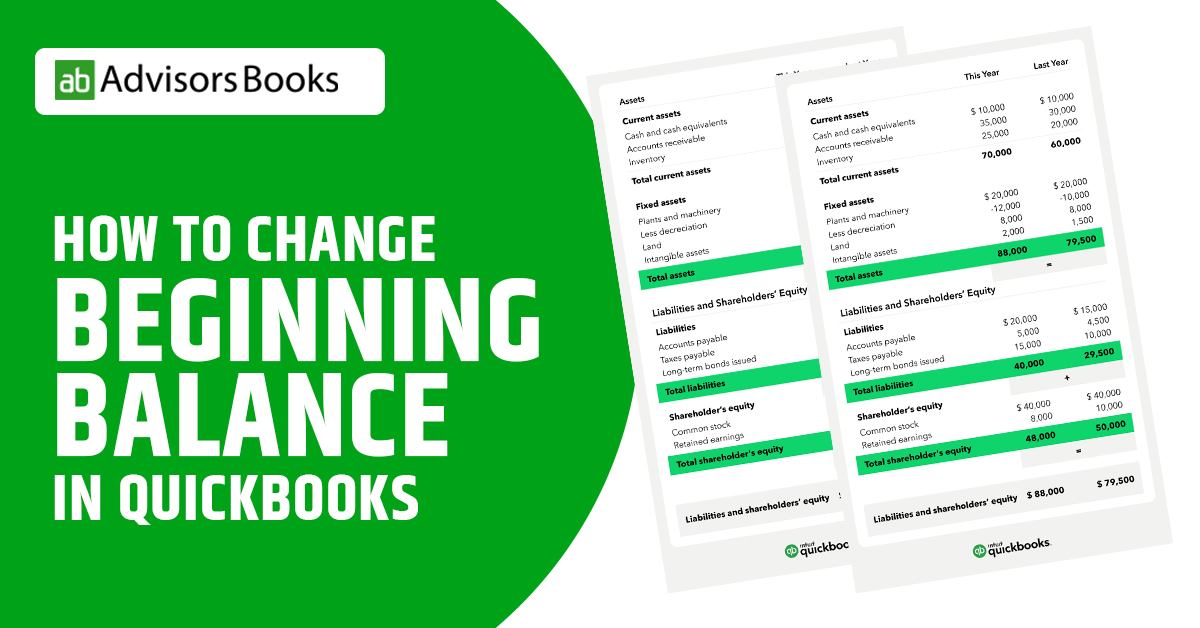In case you are using QuickBooks, there may be times when you need to change beginning balance in QuickBooks. Once you have created a new account, you need to choose a day from which the transactions shall be tracked in QuickBooks. This is the beginning stage which is also known as the opening balance of the account.
In this article, we shall discuss how to change beginning balance in QuickBooks accounting software. This article shall guide you towards entering a beginning balance in QuickBooks Online as well as QuickBooks Desktop.
What is beginning balance?
The beginning balance is the amount of money that is present in your account at the beginning of the fiscal year. Alternatively, it is the amount that is present when you created your account in QuickBooks. It may be assumed to be the total sum of all the transactions that took place before you made your first accounting entry in to QuickBooks.
In what situations should you change beginning balance in QuickBooks?
There can be different situations which would require you to change beginning balance in QuickBooks to begin your accounting operations. Some of these are mentioned as follows:
– The opening balance that has been entered is incorrect, and needs to be rectified.
– In case an account has been set up without the opening balance being added to it.
-In order to reflect the addition of historical account information being added to the account
The dates that have been entered for the starting of the company show the period when the tracking of financial transactions in QuickBooks was initiated.
The opening balance is entered in to QuickBooks at the time when the user enters opening balance in the balance sheet account the first time round. Along with this, when the opening balance is entered, the opening balance equity is recorded in QuickBooks. This is done in order to ensure that there is a good balance sheet for the company.
How is it possible to enter the beginning balance in QuickBooks Online?
This entry shall mainly depend upon two situations: i.e. when the bank account or the credit card is connected with online banking, and secondly when it is not connected. Based on these two circumstances, we shall see how you can change beginning balance in QuickBooks Online.
Situation 1: When the Bank account is connected with Online Banking
QuickBooks downloads the transactions which have taken place automatically. This shall be applicable up to a certain date. Consequently, the user does not need to input the beginning balance by themselves. This is because QuickBooks will by itself total up the amount, as well as input it along with the date.
Situation 2: Bank account not connected with Online Banking
Certain users prefer not to have their bank account linked with online banking. This can be due to a variety of factors. In this situation, it will be necessary for the user to input the amount and change beginning balance in QuickBooks by themselves.
To initiate the process, the user needs to clearly know the starting amount that they will be entering in terms of the opening balance. The user may add the beginning balance with connection to the account that they have already started at the real life bank account.
After this, the user may go to the “Settings” menu, and press on the “Chart of Accounts” option.
There, they may press on the “New” button, where they will subsequently have to mention the “Account Type” and “Detail Type”.
Next, the user may proceed forward to mention additional details such as the default tax code. Along with this, the user can select when they would want to start tracking the finances. These steps will initiate QuickBooks into tracking the transactions after the beginning balance date.
How to enter a Beginning Balance in QuickBooks Desktop?
In order to change beginning balance in QuickBooks Desktop, the user needs to enter the opening balance first. Thereafter, the latter needs to be verified. Following are the steps to enter a change beginning balance in QuickBooks Desktop.
Add the opening balance:
After creating a bank account, the next step is to set the initial balance. It’s important to note that how you input this opening balance depends on whether you plan to include past transactions prior to this date.
If you choose not to include past transactions, follow these steps:
Specify the end date and its corresponding balance, which you can find in your recent bank statement.
Press the “OK” button. QuickBooks will consolidate all previous transactions, allowing you to focus on tracking new ones.
On the other hand, if you want to input old transactions in QuickBooks, follow these steps:
Decide how far back you want to go. Choose a date preceding the transactions you wish to track. This opening balance will encompass details prior to this chosen date.
Fill in the “Ending date” section with your chosen date. In the “Ending Balance,” input the actual account balance for that specific date.
Click “OK” to avoid duplicating old transactions. Click “Save & Close” to record your initial balance.
Now, you’ve established a new bank account and recorded the starting balance in your QuickBooks Desktop account. If necessary, you can also set the initial balance for other account types like assets, liabilities, and others.
Confirm the Opening Balance Entry
Finally, to change beginning balance in QuickBooks, it’s crucial to check the account register for accuracy. Keep in mind that the Opening Balance Equity account should have a zero balance.
To do this: Go to the “Lists” menu. Select “Chart of Accounts.” Locate and open the “Opening Balance Equity” account.
Ensure the balance reads 0.00. If not, input the correct balance. Then, run a Balance Sheet Report for the previous year.
Select “Reports” from the menu. Hover over “Company & Financial” and click on “Balance Sheet Standard.” Choose the “Last Fiscal Year” from the “Dates” drop-down menu.
In the “Equity” section, select “Retained Earnings” balance.
After these steps, compare the remaining balance with the Retained Earnings balance from the previous year in the Opening Balance Equity account. If they match, the data is balanced, and you have been able to successfully change beginning balance in QuickBooks. If not, you may contact your accountant promptly.
Conclusion
Maintaining the accuracy of your balance is essential as it helps to keep all the accounting processes in proper figures. It is also the objective in case you decide to change beginning balance in QuickBooks. Once the opening balance is inputted in to the software, it is a clear summary of all the transactions that have happened before it. Once the same amount has been added to the QuickBooks account, the bank records may be comparatively matched from the very outset. Thus, in this article we have provided a comprehensive guide as to how you can change beginning balance in QuickBooks.
Source: Intuit