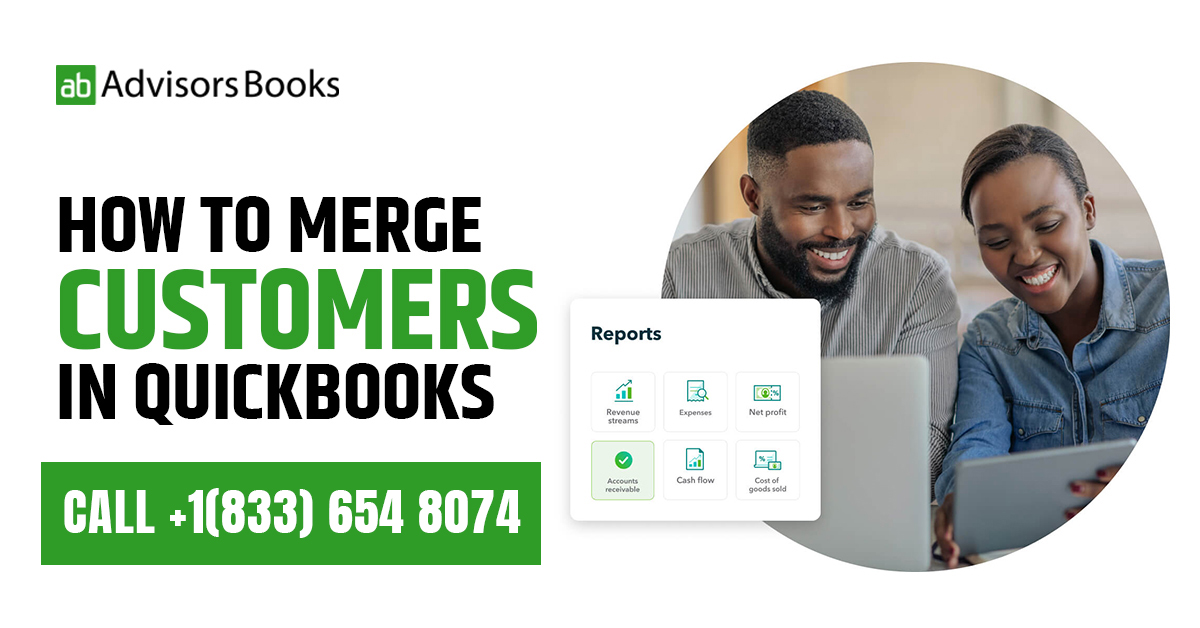The growth of businesses means that companies often need to handle an increasing database of customers. Eventually, it can be seen that duplicate or outdated entries clog up the database. This complicates the process of maintaining accurate records, and maintaining an effective track on the financial records. Thus, the solution to this problem in QuickBooks, is to merge customers in QuickBooks.
In this article, we cover the process to merge customers in QuickBooks. Merging the customer records on QuickBooks requires some foresight and planning. Once the records have been identified that need to be merged, one record needs to be designated as the final record into which all others shall be merged.
In case the user tracks jobs by customer in QuickBooks, and the two customer profiles in question have jobs assigned to them, the jobs must first be merged, before the user can proceed to merge customers in QuickBooks.
What is the need to merge customers in QuickBooks?
In case duplicates are being created regarding the profiles in the accounting software, it can cause several issues. The duplicates can be created from various sources. These include errors in manual data entry, importing data from various sources, and changes being made to the customer information during the time that it is in the database.
The following are the reasons to avoid duplication and merge customers in QuickBooks:
1. Avoiding Data Redundancy
Maintaining duplicate customer profiles can lead to redundancy in your database. This redundancy not only clutters your records but also makes it more challenging to track and manage customer interactions accurately. It can lead to confusion, especially for your sales and customer service teams.
2. Ensuring Accurate Reporting
Duplicate customers can distort your financial reports, leading to inaccuracies in your sales figures, outstanding balances, and customer-related metrics. If you merge customers in QuickBooks, you consolidate all relevant information, providing a clear and accurate representation of your business performance.
3. Improving Communication and Service
A unified customer profile ensures that your team has a comprehensive view of a customer’s history, preferences, and interactions. This knowledge is invaluable for providing personalized service, understanding buying patterns, and anticipating customer needs. It helps in building stronger, more meaningful relationships with your clientele.
4. Streamlining Marketing Efforts
Duplicate entries can result in sending multiple communications to the same customer, potentially annoying them or creating a sense of disorganization. By merging customers, you streamline your marketing efforts, ensuring that promotional materials and communications reach the intended recipients without redundancy.
5. Enhancing Data Security
Reducing duplicates also means reducing the risk of sensitive customer information being associated with multiple profiles. By deciding to merge customers in QuickBooks, you can improve data security and help maintain compliance with privacy regulations.
6. Simplifying Auditing and Compliance
When it comes to auditing or dealing with compliance issues, having a clean and consolidated customer list simplifies the process. It reduces the likelihood of oversight or errors that can arise from dealing with multiple entries for the same customer.
7. Facilitating Better Decision-Making
Accurate and consolidated customer data is vital for making informed business decisions. Whether you’re assessing market trends, planning inventory levels, or setting sales targets, having a clear picture of your customer base is essential.
8. Saving Time and Resources
Manually sifting through duplicate customer profiles can be a time-consuming task. By utilizing QuickBooks’ merging feature, you can streamline this process, freeing up valuable time and resources that can be better utilized in other aspects of your business.
The process to merge customers in QuickBooks
With the merge option, when a customer or client is being merged, it leads to the automatic deletion of a single person. The work that has been assigned to the deleted customer gets assigned afresh to the person with whom the user has been merged. Following are the steps to effectively merge customers in QuickBooks:
– The user needs to log in to the QuickBooks accounting section, and navigate to the company file.
- The navigation bar at the top will have a certain tab for the customer. Pressing on this should open up a dialogue box.
- The user needs to ensure that the clients that they are seeking to merge are on the same level.
- In case the clients are not on the same level, changes will need to be made; the process is outlined as follows:
Click on the user tab. Go to the settings menu which may be found in the sub menu located underneath the navigation bar.
In the level tab, you would need to set the level which is equivalent to the user that you wish to merge with. - In the next step, the user would need to choose the profile of the customer that they wish to remove after the accounts get merged. The user needs to clearly note that any information that is stored within the respective customer profile will get deleted at this stage.
- Certain edits will be required. After choosing the name of the customer, the user may press on the edits button. This should open up the window for editing.
- The changes will have to be made in the name of the customer. The new customer should be named exactly the same as the account with which merger has to be done.
- Press on the Save button. This will prompt a dialogue box which requests the confirmation of the user. The concerned message would reaffirm that the user wishes to merge the two accounts.
- The user may press “Yes” on this, and this will end up merging the two accounts.
FAQs
Is it necessary to take any steps before doing the merging in QuickBooks?
It is generally recommended that before any major changes are made, a backup should be duly made. This would ensure that in the case of any problems in the case of merging accounts, a proper backup of the original data is present. This is because there is no “undo” function. Once you do merge customers in QuickBooks, it cannot be taken back.
Conclusion
Merging customers in QuickBooks is a delicate process that will improve the organization as well as efficiency of the financial records. By following the steps mentioned in this blog, and conducting regular clean ups, the user can ensure that the customer list is not cluttered. Of course, they should keep in mind that the data should be backed up prior to any changes. In this article, we have discussed the steps to merge customers in QuickBooks. This falls under a maintenance task which should be regularly performed.
Source: Intuit