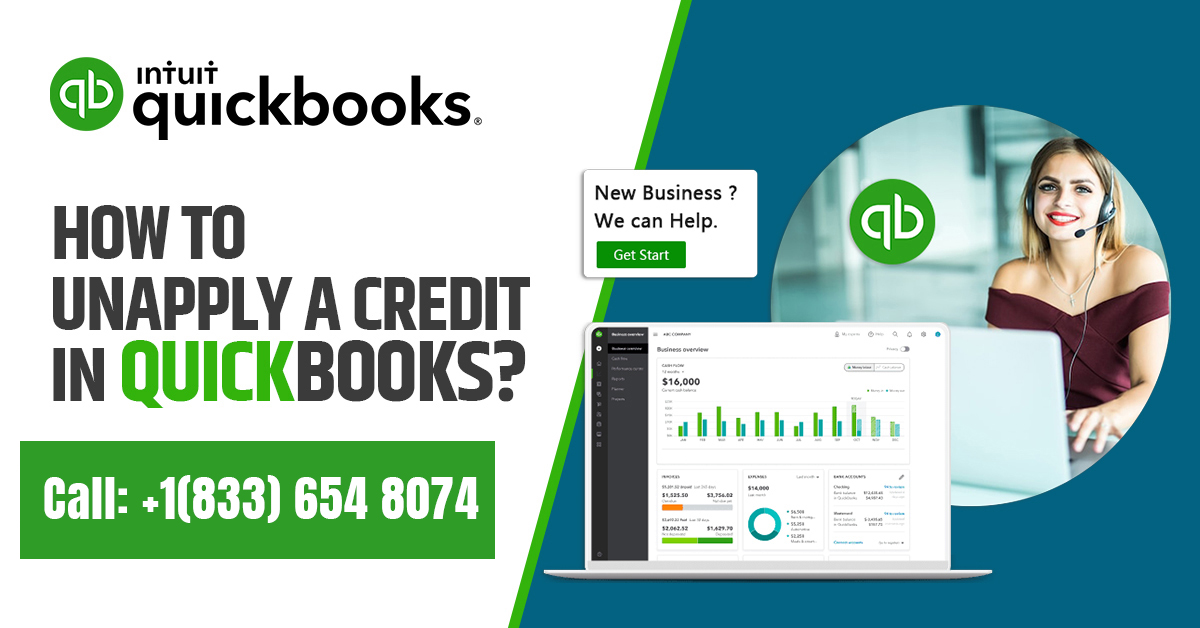Credits are a common feature in accounting software like QuickBooks, allowing you to apply a credit amount to an open invoice or bill to reduce the amount owed. However, there might be instances when you need to unapply credit in QuickBooks due to changes in circumstances, errors, or adjustments.
At times, there might be a mistake in recording the credit in QuickBooks. For instance, the owner might have recorded an excess of payment. Alternatively, the same payment may have been recorded twice.
In such situations, there is a need to revoke the application of credits in QuickBooks. This would adjust the overpayment, and ensure that the books remain balanced. Of course, in order to remove credit from an invoice, you can also create a journal entry.
How to find credit memos in QuickBooks before you unapply credit in QuickBooks?
Once you have signed in to the QuickBooks application, you can navigate to the Report tab. After that, go to the Customers and Receivable option. Here, you need to select Transaction List by Customer.
Click on Customize Report, and then move to the Filters tab. Go forward to select the Transaction Type, and click on Credit Memo, and finally select OK
The actual process of removing credits
In QuickBooks, there is a simple process to unapply credits in QuickBooks to ensure that your financial records remain accurate. Provided below is a list of steps to take to unapply credit in QuickBooks:
Log in to QuickBooks
Launch QuickBooks and log in to your account using your credentials.
Navigate to the “Customers” or “Vendors” Menu
Depending on whether you unapply credit in QuickBooks from a customer or a vendor, navigate to the respective menu. For customers, go to the “Customers” menu, and for vendors, go to the “Vendors” menu.
Access the “Customer Center” or “Vendor Center”
Once in the appropriate menu, click on “Customer Center” for customers or “Vendor Center” for vendors. This will give you a list of all your customers or vendors.
Locate the Customer or Vendor
Search and locate the customer or vendor associated with the credit you want to unapply. Double-click on their name to open their profile.
Go to the “Transactions” Tab
Within the customer or vendor profile, navigate to the “Transactions” tab. Here, you will find a list of transactions related to that customer or vendor.
Find and Open the Credit Transaction
Look through the list of transactions to find the credit transaction that you want to unapply. This could be a credit memo or a credit note. Double-click on the credit transaction to open it.
Unapply Credit in QuickBooks
Within the credit transaction window, you should see a list of invoices or bills to which the credit has been applied. Locate the invoice or bill that you want to unapply credit from. Click on the “Apply Credits” or “Payment” button, depending on the type of credit.
Remove the Applied Credit
In the “Apply Credits” or “Receive Payment” window, you will see a list of credits available to apply. To unapply credit in QuickBooks, uncheck the box next to it. This will remove the credit from being applied to the selected invoice or bill.
Save the Changes
After unchecking the credit, make sure to save your changes. Depending on the version of QuickBooks you’re using, the save button might be labeled as “Save” or “Save & Close.”
Verify the Changes
Double-check the invoice or bill from which you unapplied the credit to ensure that the changes have been made correctly. The credit amount should no longer be applied to the transaction.
By following these steps, you can easily unapply credit in QuickBooks and maintain accurate financial records. Remember that accurate bookkeeping is essential for ensuring your business’s financial health, so it’s important to make adjustments when needed to reflect the most up-to-date information.
FAQs
- How can I unapply credit in QuickBooks Online?
These are the options to unapply credit in QuickBooks Online:
- Create credit in QuickBooks Online in order to refund the overpaid amount.
- In the next instalment of the customer’s payment, you can adjust for the earlier overpaid amount.
- In case there are any unpaid invoices pending, credit can be applied to them.