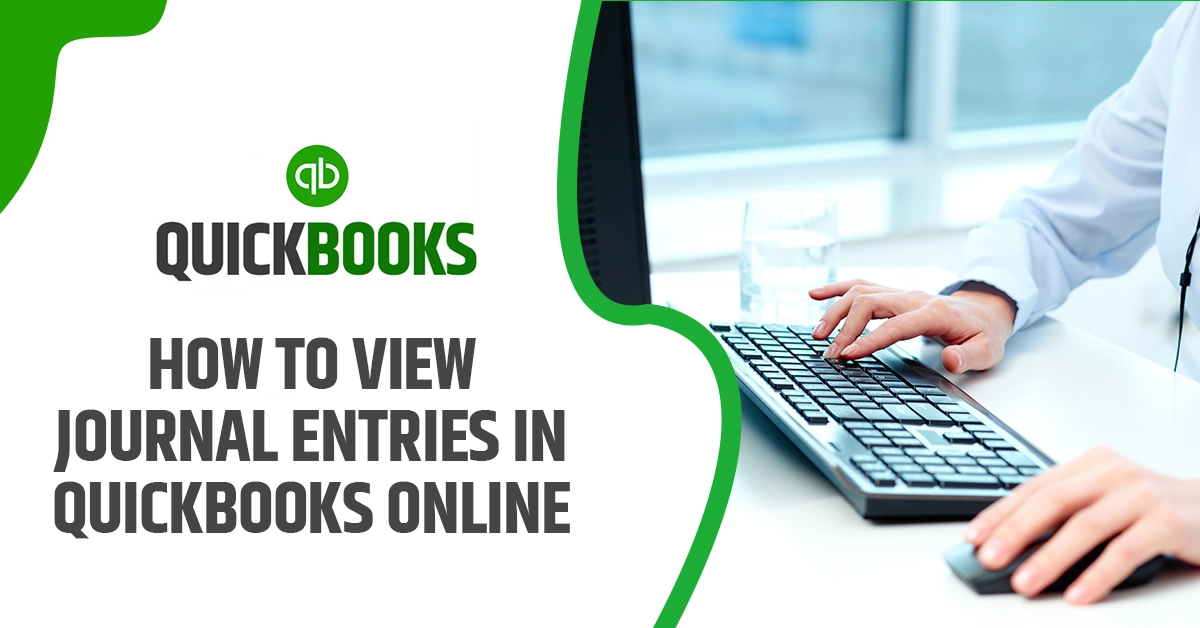view journal entries in QuickBooks Online. – In order to keep your business functioning in an organized manner, you need to keep a careful watch on the journal entries.
All the essential information of a business, ranging from credit to debit amount data is stored in journal entries.
As the volume of business transactions increases, it is inevitable that the data in the journal entries is also bound to increase exponentially. Consequently, in this blog we are discussing how to help the users to view journal entries in QuickBooks Online.
What are QuickBooks journal entries?
In the double entry accounting system, a journal entry has to be recorded twice, in order for it to keep the books balanced. Journal entries are the entries that you put of transactions in the books. The journal entry is recorded in the general ledger.
The general ledger can then be utilized to develop financial statements for the business.
What are the components of a journal entry?
The header would include the entry number of the journal, as well as the date on which the entry is being made. The footer should contain a small description pertaining to the reason of the entry.
The entry itself is spread across three columns. The first column would contain the account number as well as the name against which the entry is being recorded. The second and third columns would hold the debit and credit amounts to be entered, respectively.
The process to view journal entries in QuickBooks Online?
Below we have mentioned the steps for view journal entries in QuickBooks Online:
- Go to the left panel on the Window, and select Reports
- In the search box, you have to type “Journal”
- There will be a section which mentions “Particular Report”. Select the drop down which mentions “Month-to-date”. From here, you need to press on “Custom”.
- Adjust the “Date Range” within which you wish to see the entries of the period concerned.
- Press on “Particular Page” so that you are able to update the report concerned. From here on, you can see the journal entries in QuickBooks Online.
How to view journal entries in QuickBooks Online using Advanced Search option?
QuickBooks Online has an Advanced Search option, which narrows down the search effort that you need to put in for a particular transaction.
There might be several instances where you need to look at old journal entries. For instance, you might have to reconcile an account or to search for errors.
- Go to the option of “Advanced Search”, and press on it.
- From the drop down menu, press on “Journal Entries”.
- You can now choose to view either all the journal entries in QuickBooks, or use filters to narrow down the search.
FAQs
What are the things you must know about journal entries in QuickBooks Online?
The journal entry is an appropriate record of a transaction where the amount in the debit column is equal to the entire amount in the credit column.
Whether the amount is a credit or debit one, it is allocated to an account on the particular chart of accounts.
QuickBooks issues the journal entry reports automatically when a particular transaction is added directly into the register of a non-bank balance sheet account.
2. How can you see past journal entries in QuickBooks Online?
The previous or old journal entries can be seen in QuickBooks Online by filtering the dates as required. To get started, you need to view the “Create” symbol.
Using this, you can navigate to “Journal Entry”. Look for an arrow which is showing the anti-clockwise direction. The arrow will allow you to access the “View More” option. This is useful for filtering the dates. Thus, you will be able to see the old entries.