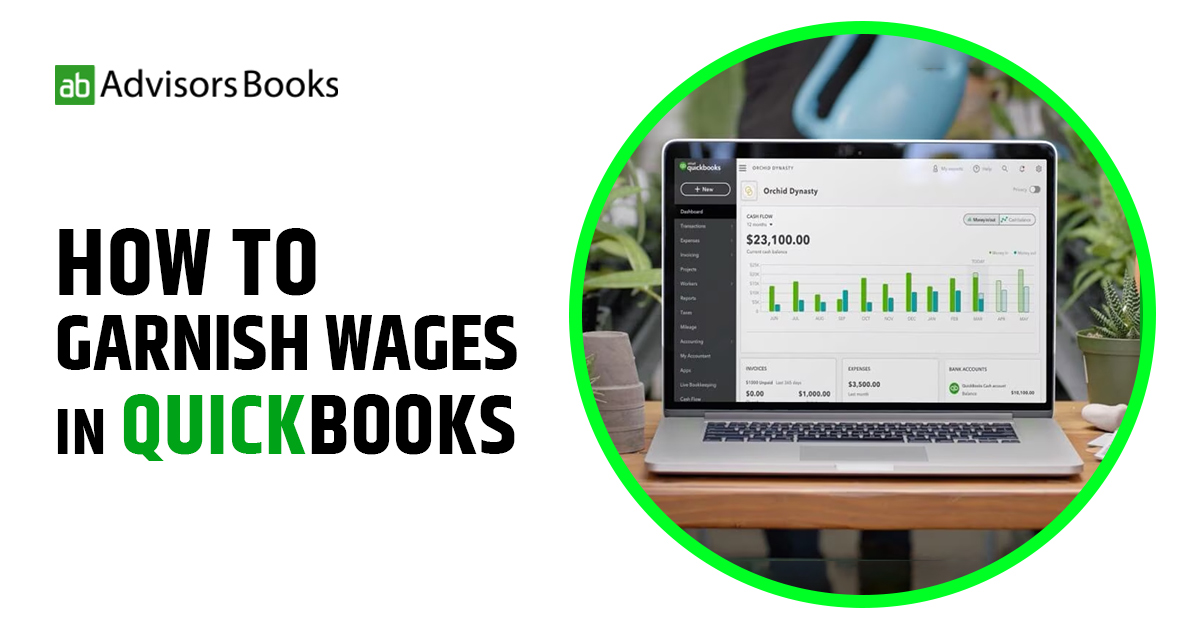Managing payroll can be a complex task for any business owner, especially when it comes to situations where you have to garnish wages in QuickBooks. Wage garnishment is a legal process in which a portion of an employee’s earnings is withheld by the employer to pay off a debt, such as child support, or a court ordered judgment. QuickBooks offers you a streamlined way to handle wage garnishment efficiently. This guide will show you the steps to garnish wages in QuickBooks of an employee.
Understanding Wage Garnishment
Before looking at the actual process to garnish wages in QuickBooks, we need to have a good conceptual understanding of wage garnishment, and how it is regulated by the laws in the U.S.A. Wage garnishment can occur for a variety of reasons, such as unpaid taxes, child support, student loans, or other court ordered debts, It is essential to ensure that the garnishment process complies with federal and state laws, as well as any specific regulations related to the industry.
Types of Wage garnishment and its working
There are mainly two types of garnishment: they are namely wage garnishment, and non wage garnishment. Under the type of wage garnishment, creditors would oblige your employer to hand over a certain portion of your earnings in order to collect your debts. Under the second type, which is non wage garnishment, the creditors will be granted access in to your bank account, from which they will be allowed to siphon off a certain amount.
Garnishment is usually the fallout of a situation where the creditor challenges the debtor for default in the payment of a debt. This is usually enforced by the proceedings of a court. Although, there might also be situations where garnishment might ensue without the intervention of the court. This may be, for instance, where the person concerned owes child support, back taxes, or an amount on federal student loans.
Understanding the process to garnish wages in QuickBooks.
Let us now look at the steps required to garnish wages in QuickBooks:
- To navigate to employee center, launch QuickBooks and click on the “Employees” tab from the top menu bar. Select “Employee Centre” from the drop down menu.
- Locate the employee for whom you need to garnish wages in QuickBooks. Right Click on the employee’s name and press on “Edit Employee”.
- Navigate to the “Payroll Info” tab. In the “Deductions” section, click on the pencil icon to add a new deduction. Choose “Garnishment” from the deduction type drop down menu. Specify the details of the garnishment, including the name, type and amount. Click “OK” to save the garnishment deduction.
- Still in the “Payroll Info” tab, locate the “Garnishments” section. Click the “New” button to add a new garnishment. Enter the required information, including the type of garnishment, the agency or party to whom the garnishment is owed, and any case or reference numbers.Specify the start date of the garnishment.
Indicate whether the garnishment is a fixed amount or a percentage of the employee’s earnings. Click “OK” to save the garnishment details.
Processing Garnishment in Payroll
Once you taken care of the steps to garnish wages in QuickBooks for an employee, QuickBooks will automatically calculate and withhold the specified amount from their paycheck. Mentioned below is how you can process garnishment in payroll:
Navigate to the “Employees” tab and select “Run Payroll.” Choose the employee for whom you’ve set up the garnishment. Enter the hours worked and any other relevant information. Click “Continue” to proceed.
Before finalizing the payroll, carefully review the summary to ensure all details are accurate, including the garnishment deduction.
Depending on your payroll process, either print physical paychecks or submit the direct deposit.
After processing payroll, go to the “Banking” tab and select “Make Deposits.”
Record the transaction, including the garnishment amount withheld, to accurately reflect it in your financial records.
Handling Garnishment Limits and Priorities
In some cases, an employee may have multiple garnishments, each with different priorities or limits. The employer will thus need to garnish wages in QuickBooks according to different parameters. QuickBooks allows you to set up these priorities and limits to ensure compliance with legal requirements. Following are the steps for it:
Navigate to the “Payroll Info” tab of the employee.
Click on the “Garnishments” section.
Select “Add New Garnishment” to add additional garnishments for the employee.
Specify the type, agency, and details for each garnishment.
Use the up and down arrows to prioritize the garnishments.
Reporting and Compliance
QuickBooks also provides reporting features to help you stay compliant with garnishment laws and regulations. You can generate reports that summarize garnishment details for specific periods, making it easier to meet legal requirements and respond to inquiries from relevant agencies.
FAQs
1. Can I stop a garnishment in QuickBooks?
Yes, it is possible to stop the process to garnish wages in QuickBooks for an employee. You need to go to the “Employee Center,” press on the employee in question, and edit their garnishment details. You may delete or update the garnishment information as needed.
2. What if the amount to be garnished of an employee gets changed?
If an employee’s garnishment amount changes, you would need to edit the garnishment details in QuickBooks accordingly. The steps given above regarding set up of garnishment details need to be followed to make the necessary adjustments.
3. How often is it advisable to review the garnishment details?
It is recommended that you review garnishment details regularly. This is to check if there are any changes in the employee’s financial situation or legal obligations. This would ensure accuracy, as well as compliance with legal requirements.
4. Can QuickBooks automatically calculate garnishment limits?
While QuickBooks can track multiple garnishments, it is important to manually set up and prioritize them. QuickBooks does not automatically calculate garnishment limits, so you would need to ensure that you are following legal requirements.
Conclusion
The process to garnish wages in Quickbooks is a delicate legal activity that requires precision and compliance with specific regulations. QuickBooks streamlines this process, providing a user friendly interface to set up and manage garnishments for your employees. In this article, we have discussed the meaning, as well as the actual procedure to garnish wages in QuickBooks for an employee. By following the steps mentioned in this guide, you can confidently handle wage garnishments while maintaining accurate payroll records. Garnishment details should be regularly reviewed and updated to ensure ongoing compliance with legal requirements.
Source: Intuit