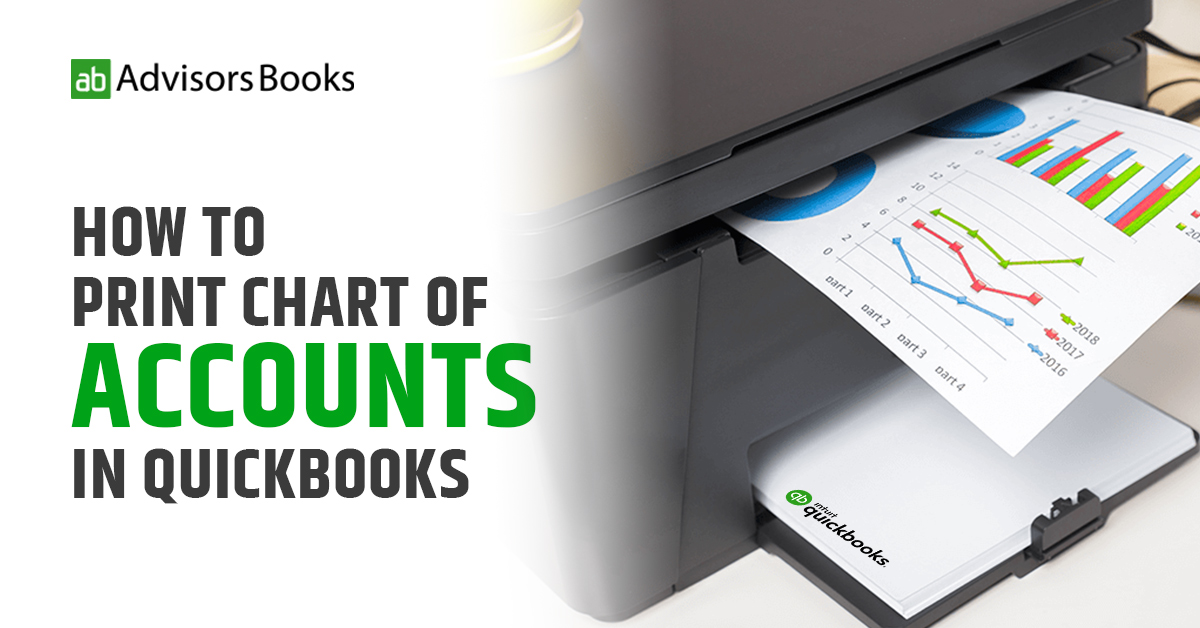Introduction
To print Chart of Accounts in QuickBooks can be useful for various reasons. It can come in handy for audit purposes, for planning the finances of the company or an enterprise, or simply as a physical reference of all the transactional amounts involved. In this article, we shall discuss the steps to print Chart of Accounts in QuickBooks.
What is the Chart of Accounts in QuickBooks
It is inevitable that while running a business, you would require a place where you can access all the accounts and balances of the company. In QuickBooks, this place is appropriately called the Chart of Accounts. The chart of accounts maintains a listing of all the places where the money is flowing in the company. It lets the user keep a tab on where the money has been spent, as well as what money was received, and for what purposes. The Chart of Accounts shows parameters such as the income, the expenses, assets and the liabilities.
Adding an account to the concerned chart of account list
Following are the steps to add an account to the Chart of Account list:
Click on the gear icon that may be found on the upper right side of the dashboard. Select Chart of Accounts from the screen that opens up.
The green “New” button will redirect you to an account setup screen. In the New Account setup form, you need to duly fill the sections such as “Tax Form Section”, “Account Number” etc.
If in case you choose a bank, asset, credit card or equity account, you need to make sure that the account matches the actual bank account. In the ‘Starting date and opening balance’ section, a date needs to be entered from when the tracking would be started in QuickBooks.
In the “Account balance” field, enter an opening balance. After this, you can save the settings.
Printing a chart of accounts
Following are the steps to print chart of accounts in QuickBooks:
Begin by launching the QuickBooks software on your computer. You need to ensure that you are using an account with appropriate access permissions, as only administrators or users with requisite privileges can access and print the Chart of Accounts.
Once you are in QuickBooks, find the Chart of Accounts. This should typically be located in the “Lists” menu. From the menu which drops down, select “Chart of Accounts”. This should open up the Chart of Accounts window, thus displaying a list of all the accounts.
Before printing, you may wish to customize the view to include specific details or to filter the accounts based on criteria such as account type or active status.
At the bottom of the Chart of Accounts window, you’ll find options to customize the view. Click on the “Customize Report” button.
In the “Modify Report” window, you can select various options to customize the report. For example, you can choose which columns to display, set date ranges, or apply filters.
With the Chart of Accounts displayed and customized to your preferences, you’re ready to print it.
Go to the top menu and click on the “File” option. From the dropdown menu, select “Print Forms” and then choose “Chart of Accounts”.
A Print dialog box will appear. Here, you can select your printer, choose the number of copies, and set other print options as needed. This will allow you to print chart of accounts in QuickBooks.
If you prefer to have a digital copy for easy sharing or archiving, you can save the Chart of Accounts as a PDF file. In the Print dialog box, select “Save as PDF” from the list of available printers.
Click “Print” and choose the location where you want to save the PDF file.
Examining the report of Chart of Accounts
While it is important to know the process to print chart of accounts in QuickBooks, you also need to consider what the final print version will look like. To have a better grip on how the Chart of Accounts is going to finally look, go to the main screen of QuickBooks, open the Reports and then press on List. By pressing on the Account Listing, the user will be able to view the Chart of Accounts.
1. Edit the columns out of the report
If the user does not feel that the columns are required in the Chart, they can be removed quite easily. For this, the icon which is shaped in the form of a diamond needs to be shifted with the mouse, and dragged to the left side of the column which is not required. As soon as the user releases the mouse, the column in question shall be removed.
2. Go through the printing options diligently
The screen will offer you the option to print in Portrait or Landscape, as well as the opportunity to make some final changes to the font or margins.
3. Print the Report
You may now proceed to print the chart of accounts in QuickBooks.
Tips and Pointers:
Along with knowing how to print chart of accounts in QuickBooks, the user needs to keep some other pointers in mind:
Check the settings of the printer: Before printing, double check the printer settings to ensure that they have been configured correctly for the desired output.
Regular updates: It is considered a good practice to save the Chart of Accounts or print it regularly, in order to keep a historical record of the financial data.
Customizing for Specific data: The customize options may be used to tailor the Chart of Accounts report to meet the specific requirements.
Exporting to Excel: In case further manipulation or analysis of the data is required, you may consider exporting the Chart of Accounts to an Excel spreadsheet, which will provide them with greater functionality.
Secure Access: The user should ensure that only authorized personnel have access to sensitive financial information.
FAQs
- What difference does it make if I customize the Chart of Accounts?
In case you make the effort to customize your Chart of Accounts, you will be able to arrange the transactions in a manner that suits your business in particular. The arrangement allows you to quickly get reference material that accurately shows your expenses, income, assets and so on. - How can I get a chart of accounts report from QuickBooks Online?
In order to open, and then review the chart of accounts, press on the Settings option, and choose ‘Chart of Accounts’. The accounts shall be arranged in the form of columns, displaying the relevant information. It is these account and detail types which determine the data that shall appear on financial reports like the balance sheet, or profit and loss statements.
Conclusion
The Chart of Accounts is an important feature that lists all the accounts under a single user or vendor in QuickBooks. In this blog, we have discussed how to print chart of accounts in QuickBooks, for the physical convenience of the user.
Source: Dancing Numbers