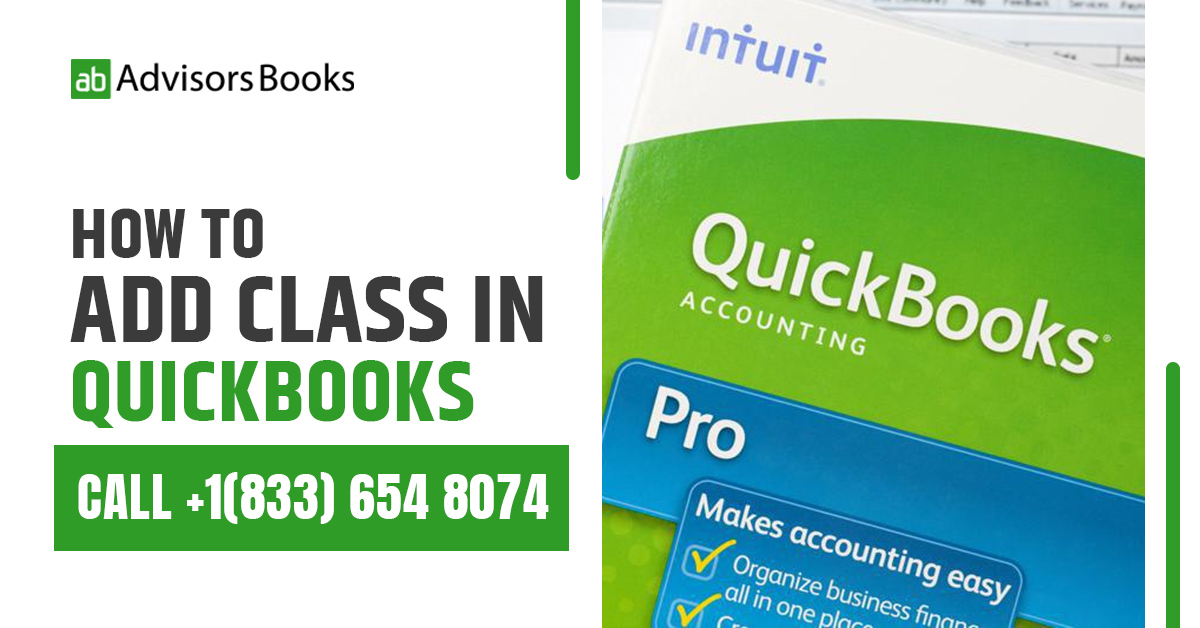What is class tracking in QuickBooks?
Class tracking is a useful feature that allows the user to track particular expenses, and put shared expenses into different categories. This feature is available across the different accounts. It is an opt-in feature that enables the user to group the expenses or invoices according to the parameters which they find relevant. In this article we shall discuss the process to add class in QuickBooks.
QuickBooks allows the user to make classes that are then specifically assigned to transactions. Thus, it becomes easier to view the account balances of the company. They can be seen according to different parameters, or the respective different classes. For instance, they may be seen according to the department, business location, or some other relevant categorization of the business. Additionally, while you add class in QuickBooks, you also need to be clear about its features.
Navigating the steps to add class in QuickBooks
We shall now read about the main steps which are required to add class in QuickBooks.
- Open the main page of the QuickBooks application, that you are using, at the front of the screen.
- The class tracking option should now be available on the company profile.
- At the top of the screen, there will be a menu bar. The user needs to select the relevant lists. Pressing on “Class List” will allow the user to set up class categories for their expenses as well as accounts.
- At the lower half of the page, there will be an arrow present next to the “Class” button. In order to create a new class, press on its namesake button. The class types can be created for several varieties of expenses.
- The user may now input the name which is relevant to the class. In some cases, the class can be broken down further in to some more sub classes. The relevant information needs to be entered in to the text fields.
- The class will now have to be associated with a routine expense. This will be done on the expense input form. Of course, classes can be linked to all sorts of entries in QuickBooks. However, the most useful categories for which classes may be used include bills and payroll costs.
With these steps, you have been successfully able to add class in QuickBooks.
Enumerating the benefits of class tracking in QuickBooks
In the above section, we have discussed how to add class in QuickBooks. We shall now discuss the benefits of class tracking.
Class tracking is beneficial for business owners who run dynamic enterprises or operations. It is useful in helping the business manager keeping a track of different metrics related to the business. This will become clearer with a discussion of the following examples.
Retail shop with different outlets
In case the business has different outlets at different areas of the city, the effort to add class in QuickBooks will be exceptionally useful for the manager. He will be able to aggregate all his expenses as well as income in one place in the software of QuickBooks. Nevertheless, he also needs to needs to know the variables according to the specific outlets.
The user can create three different classes for the different locations. Following this, all they need to do is to assign a class for one of the three different outlets. The class will thus automatically get split up according to the different locations.
Outlet with multiple departments
A certain retail outlet store may have distributed its product portfolio, and then re categorized them according to newer definitions of the product. Each department will be assigned a unique class. Thus, the user will be able to make adjustments at the level of the department, and there will be no confusion in the case of revenue from the different departments. This would be one of the benefits to add class in QuickBooks.
Organization with multiple events
In case the manager is working in an organization which conducts different events across the year, the accounts of the different annual events may be maintained with the help of classes. Each event will have to be categorized under a new class name, and thus the appropriate class will have to assigned to each transaction that takes place during the event.
Comparing the utility of class tracking to other tools in QuickBooks
It is not sufficient to know how to add class in QuickBooks. The user also needs to be clear about its features vis-à-vis other tools. There are some other features in QuickBooks with which class tracking might tend to get confused with. These features include the likes of Projects, Inventory Tracking, Types and Location.
Class Tracking vs. Projects:
Projects are typically used for the documentation of specific exercises that are contained within jobs. On the other hand, classes can only be used to separate transactions by way of the department they are taking place in, or they may be organized according to the product category.
This is better understood by the nature of business owners, or managers, who use either classes or projects. Retail businesses are wary of losing their place in the market.
Projects are a better tool when it comes to either consulting or contracting. In the case of retail business owners, classes are the better choice for purchasing.
Class Tracking vs. Inventory Tracking
Inventory tracking is used for the tracking of individual products. In case the manager wants to understand the difference in performance of sales of at least 2 different products, as well as the reasons for this, he would need to use classes. On the other hand, if the manager simply needs to understand the sales performance of two specific types of the same product, he would be using inventory tracking towards this objective to add class in QuickBooks.
Class Tracking vs. Locations
The difference between class tracking and locations is that whereas a different class per line item can be selected per line item, only one location can be chosen for an entire invoice or transaction.
Conclusion
Class tracking is not necessary for each and every small business owner. However, if the business has several departments, it could make sense to turn on the class tool. Once the class tracking is turned on in QuickBooks, it can help the user to make informed decisions about the various categories of products in their inventory. In this article, we have discussed how to add class in QuickBooks.
Enabling class tracking allows the user to customize the manner in which they handle as well as interpret specific expenses. AS we have seen in this article, the main benefit of class tracking is that there is better control over the sorting of the expenses. Thus, the effort to add class in QuickBooks is worth it, for the better understanding of expenses.
Source: Intuit