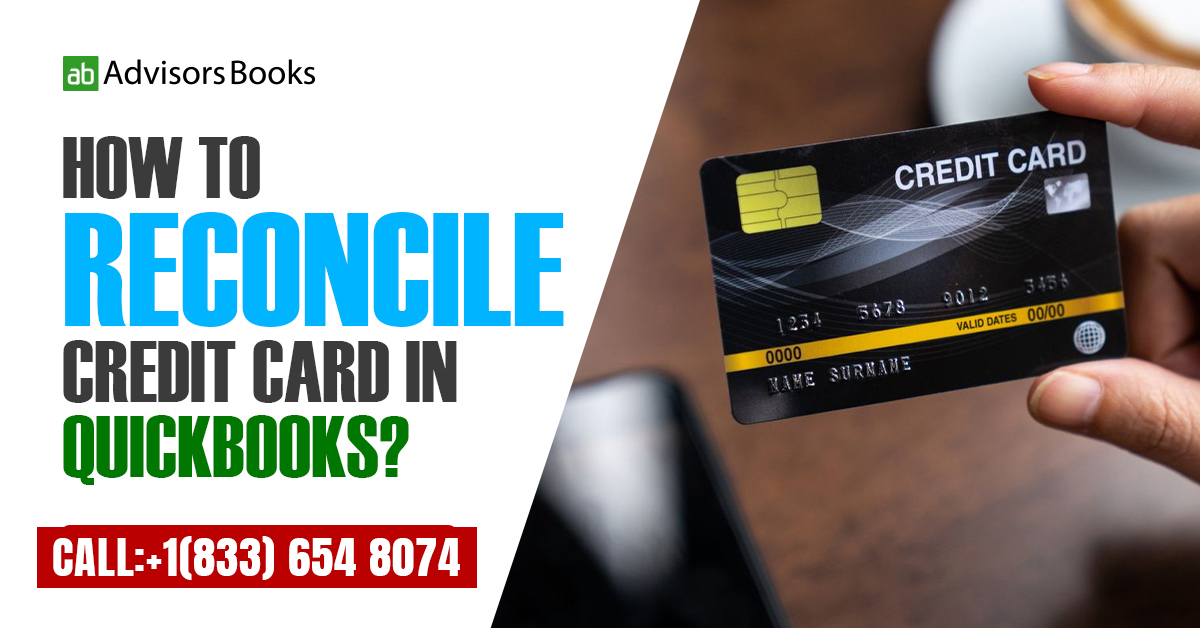The need to reconcile credit card in QuickBooks is significant from a business point of view. It helps you to keep a check on all the expenses that have been borne out of the credit card in the past couple of months. Although, the actual process of reconciliation might tend to be a bit challenging for certain companies.
In this article, we look at some of the aspects to reconcile credit card in QuickBooks.
QuickBooks is indeed a popular software that helps in simplifying such processes. While there are going to be certain hiccups nevertheless, it is inevitable that will have to reconcile credit card in QuickBooks in a diligent manner. The software has also been designed in such a manner that detects fraudulent transactions on its own.
Why is the process to reconcile credit card in QuickBooks complicated?
One of the main reasons why it is hard to reconcile credit card in QuickBooks is the sheer number of transactions that need to be accounted for. As the company grows in its size and operations, the number of transactions is naturally going to increase. In the process of manually entering these transactions, there may be certain discrepancies which creep in.
Looking at the specific steps to Reconcile credit card in QuickBooks
- Select ‘Reconcile’:
Open your QuickBooks and go to the dashboard. On the top, you will be able to see a horizontal menu bar. From here you need to press on ‘Banking’, and go to ‘Reconcile’.
- Enter the Information pertaining to the Credit Card
Once you have pressed on ‘Reconcile’, a screen should up, that will request information regarding various details. You need to carefully enter all these, as mentioned below:- Account: The specific account which holds the credit card that you wish to get reconciled, needs to be selected.
- Date of the statement: Concerning the statement period, enter the last date which is applicable.
- Initial Amount: The initial amount is the concluding balance from your previous reconciliation. QuickBooks Desktop will generate this automatically.
- Final Amount: Input the concluding balance found on your credit card statement.
- Financial Fee: Input the financial fee, also known as interest, charged on your credit card statement. Include the date and the specific expense account you want to assign it to. This action will generate a credit card transaction for interest expense. If you’ve already recorded the expense, you can leave this field blank.
Once all the above information has been duly entered, you can proceed, by pressing on the ‘Continue’ button. This will be available at the bottom of the screen.
- Reconciliation:
Now a screen would appear containing a list of several transactions. These are the transactions which have not been cleared from the account of the credit card.In order to reconcile credit card in QuickBooks without committing any mistakes, you need to check the accounts with patience and diligence. Go through all the transactions which you can see in the screen, and trace them according to both the directions. This should be from the screen to the credit card statement, as well as vice versa.
Once you have checked each transaction, and made sure that the numbers are right, you need to press on the checkbox next to the transaction. As you proceed with checking on the transactions, the difference on the bottom right of the screen will keep on adjusting. The objective is to adjust everything till the difference becomes zero dollars.
In case there is a transaction on the credit card statement that does not show up on QuickBooks, then it needs to be manually entered in to QuickBooks. Of course, the user needs to first verify that it is correct.
- Confirm the difference of zero dollars:
The indication that you have been able to successfully reconcile credit card in QuickBooks, is when the difference between the statement ending balance, and the cleared balance shows up as zero. If all the information is seen to be correct, you can press on ‘Reconcile Now’.
- Write a check or enter a bill
After you have duly pressed on Reconcile Now, a pop up screen will appear. It will ask the user whether they wish to write a check for payment at the moment, or input a bill a bill for later payment. The user needs to choose the relevant option, and proceed by pressing on ‘OK’.
FAQs
This is a transaction which has not been reflected in the accounts of the credit card yet. It should most likely show up on the statement of the following month. Although, in case the entry is older than that, it may need to be investigated.
Conclusion
Every business owner needs to know the process to reconcile credit card in QuickBooks. This is in order to ensure that there are no discrepancies between the transactions that appear on the credit card statement and that which has been recorded on QuickBooks.
Source