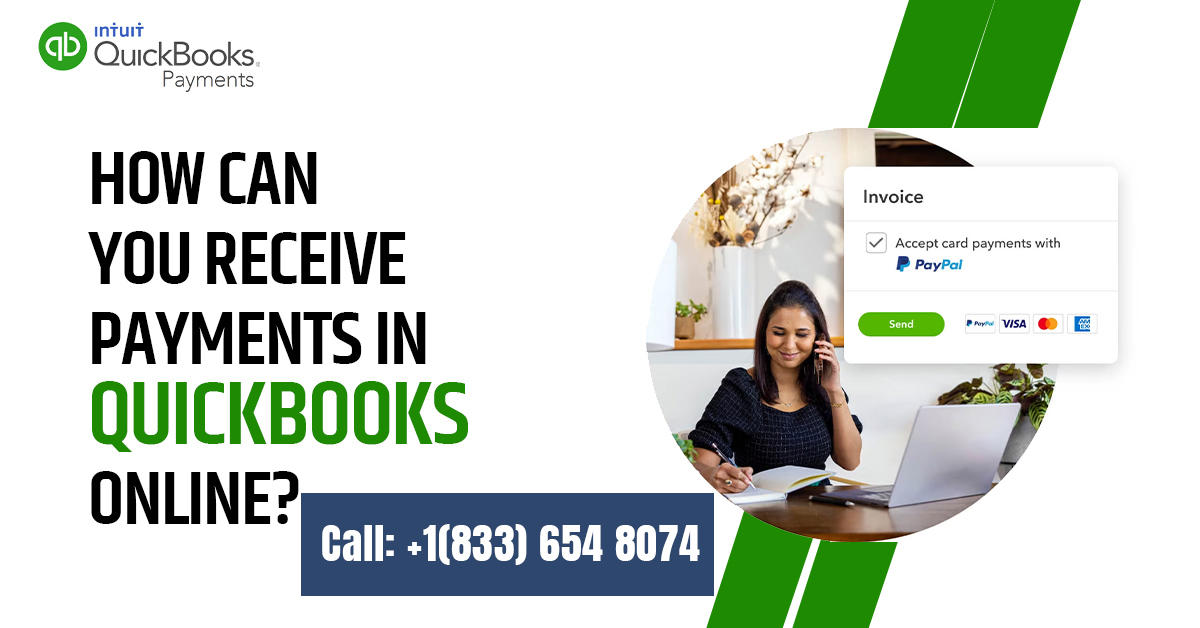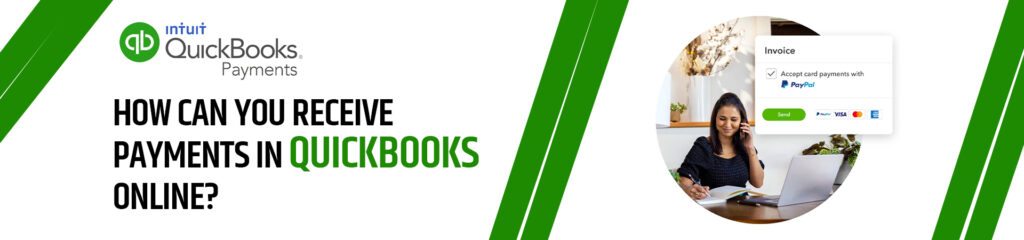
The objective of QuickBooks Online is to help you manage your finances in an easy and simplified manner. With QuickBooks Online, your business can easily get payment from the client through either a debit or a credit card, a bank transfer, or alternatively, through Paypal payment methods. In this article, we shall discuss how you can receive payments in QuickBooks Online.
Of course, you can automatically receive payments in QuickBooks Online from customers when it is connected to QuickBooks Payments. In case it is not connected to the same, you need to follow certain steps in order to receive customer invoice payments.
Highlighting the Process
Let us now discuss the steps to be taken to receive payments in QuickBooks Online.
Open the ‘Receive Payment’ Screen: On the top of the left menu bar, you will find a small enclosure which contains ‘New’. Press on this and under the sections which open up, there will be a Customers section. Here, you need to select ‘Receive Payment’.
Once you are in to the Receive Payments screen, there you should find a list of invoices that are outstanding against the specific customer that has been selected. In order to get payment for an invoice that is pending, there are some sections in the Receive Payment screen that need to be filled out.
- Customer: Press on the customer from whom you have duly received a payment.
- Date: Enter in to the concerned section, the date on which you did receive payment in QuickBooksfor the item.
- Payment mode: You need to enter the manner of payment by the client. This may include either the credit or debit card, cash, check, or bank transfer.
- Reference number: The check number needs to be inputted. It may be left blank if the mode of payment was by cash.
- Deposit to: In case the check being paid is the only one to be deposited in the bank account, the appropriate bank account may be selected. On the other hand, if the payment is going to be made in a combination of checks and cash, then it should be recorded in Undeposited Funds.
- Amount Received: The total amount of payment made by the customer, either by way of cash or check, needs to be entered. The full amount has to be given.
- Invoice: For every invoice that is pending, the invoice detail will appear automatically. Multiple invoices may also appear.
Confirmation of the payment being applied correctly:
A verification of the payment also needs to be done. In the left menu bar, you need to hover above the ‘Sales’ section under the dashboard, and from here you need to select ‘Customers’.
After this, you may locate the customer for whom payment has been recorded, and click on the name. QuickBooks Online will go ahead and show you a list of all the recent transactions that have been made by that customer.
During the process of confirmation, there are two things which need to be adequately verified:
– Check that the invoice for which you did receive payment in QuickBooks is now marked as paid. This will prevent double payment on the same entry, or prevent similar confusions.
- Check that the recorded payment has been marked as ‘closed’.
What are the problems that may happen if payments are not recorded appropriately in QuickBooks?
Invoices that have been paid remain unclosed:
Payments need to be recorded against the correct invoice. If this is not done, the invoice will continue to show as outstanding even though the customer has already settled it. This can cause the manager to forget the correct status of the invoice. In case they try and collect the amount from the customer, there may be disputes about the same. Their relationship with the customer will be effectively harmed.
Unsolicited sales:
In case payments are wrongly recorded, misleading sales receipts will be counted as income.
There will not be an accurate record of the amount that is owed by customers in case the payments are not accurately recorded.
Advantages of using QuickBooks Online for receiving payments from customer
Integrated Services:
In case various systems are used by business owners to handle their finances, there will certainly be confusions as well as errors in management. Consequently, there is the need to simplify the processes regarding invoices. Accepting payments at a single location helps in the simplification.
Convenience:
QuickBooks happens to be an immensely popular software for accounting purposes. In case you accept payments by QuickBooks, the processes are standardized by matching the generated invoices to payments immediately.
FAQs
It is doable. In case an invoice was not issued on prior basis, a sales receipt should be created to record the payment in QuickBooks.
In order to record the partial payment, press on the customer, and invoice that the payment has to be applied to. Enter the amount of the partial payment. The payment can then be saved, and applied to additional payments.
Conclusion
In this article, we have discussed how to receive payments in QuickBooks Online. By reading this article, you should be able to appreciate the significance of using the undeposited funds account. Receiving payments on QuickBooks Online duly helps in the healthy accountancy of the company.