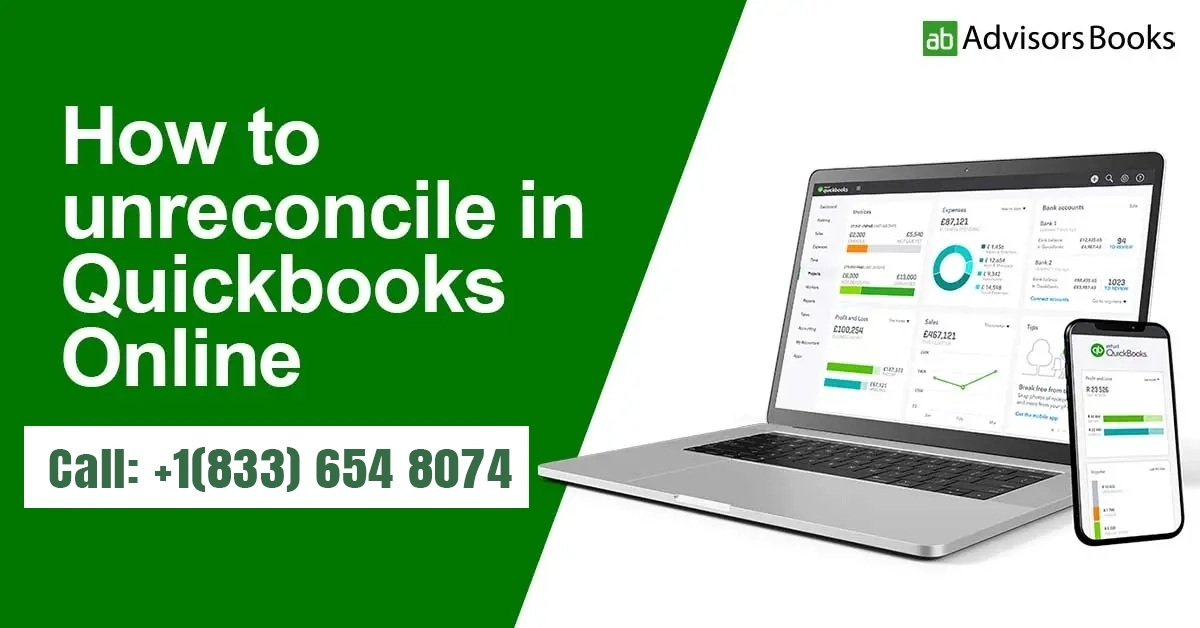In case your bank statement does not match with your balance sheet on QuickBooks after reconciliation, you would need to undo it. This might also be necessary in case one of the transactions have been entered incorrectly. Below, we provide the steps required to undo a reconciliation in Quickbooks online.
Why there’s a need to unreconcile in QuickBooks Online?
The following could be some of the reasons for undoing bank reconciliation:
- Date of payment has been incorrectly entered, and needs to be rectified to keep a proper track of payments.
- One of the transactions has been checked off inappropriately. It was later realized that it had not been cleared.
- More than one transaction may exist for the same amount.
- The reconciliation process was forced.
Process to undo the Reconciliation in QuickBooks Online
In order to unreconciled, you may need to download the attachment connected to the reconciliation. Following is the list of steps:
- Log in to the “QuickBooks Online” page.
- Find the QBO company of the customer and open it.
- Hover above the “Accounting” menu, and click on the “Reconcile” tab.
- Click on the “History by account” option.
- Select the account that you wish to unreconcile.
- Choose the date range, within which you want to undo the reconciliations. This can be done by accessing the drop-down menus.
- Pressing the “View Report” Button will now open the “Reconciliation Report”
- On this page, you may check for discrepancies, as well as make the changes to the initial reconciliation that you had intended to make.
- Once the necessary changes have been made, see the Actions column on the right hand side, and press on “Undo”
Keep in mind that once you un-reconcile your earlier approved transaction, the Reconciliation will naturally go out of balance. Consequently, you need to complete all the steps. This is to ensure that the bank account remains reconciled after the necessary adjustments.
Undoing your bank reconciliation is required when incorrect details have been entered. In this guide, we have given you the steps to quickly get rid of the mistakes, and keep your experience of Quickbooks flawless.
Source: Intuit